How to change the Start page of the Windows 8 App in Visual Studio 2012 ?
When you create a new Modern UI(Metro) Windows 8 Project in Visual Studio , a default start page MainPage.xaml will be created automatically along with other necessary files needed for running the Windows 8 App.
How to change the Start page of the Windows 8 App in Visual Studio 2012 ?
If you want to change the default start page of the Windows 8 App from MainPage.xaml to another file for example (firstpage.xaml) , you can do that by following the below steps.
The App.xaml.cs has the Onlaunched event where the initial start page is defined . By Default , the MainPage is included .
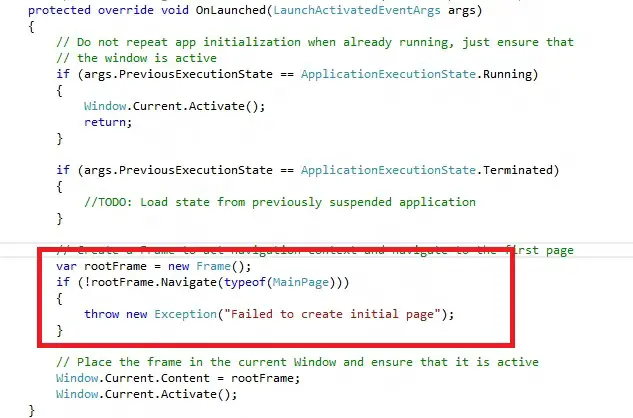
You can create a new blank xaml page and replace “MainPage” with the newly create page name . For example , if your new pagename is firstpage.xaml , then replace MainPage with the firstpage like the way shown in the below sourcecode sample.
// Invoked when the application is launched normally by the end user. Other entry points
// will be used when the application is launched to open a specific file, to display
// search results, and so forth.
//Details about the launch request and process.
protected override void OnLaunched(LaunchActivatedEventArgs args)
{
// Do not repeat app initialization when already running, just ensure that
// the window is active
if (args.PreviousExecutionState == ApplicationExecutionState.Running)
{
Window.Current.Activate();
return;
}
if (args.PreviousExecutionState == ApplicationExecutionState.Terminated)
{
//TODO: Load state from previously suspended application
}
// Create a Frame to act navigation context and navigate to the first page
var rootFrame = new Frame();
if (!rootFrame.Navigate(typeof(firstpage)))
{
throw new Exception("Failed to create initial page");
}
// Place the frame in the current Window and ensure that it is active
Window.Current.Content = rootFrame;
Window.Current.Activate();
}
Now , run the application . You should see the Application running with the new start page in the Emulator now 🙂

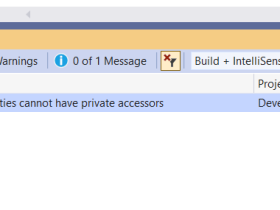

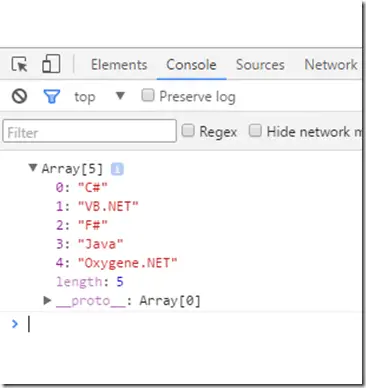

Leave a Review