How to Change the Keyboard Layout on Windows 10?
In this post, you’ll learn how to change, add and remove a keyboard layout on Windows 10.
If you are a regular user of a different language other than English, then this feature is for you. You can change the keyboard layout in your Windows 10.
How to Change the Keyboard Layout on Windows 10?
To Add a Keyboard Layout in Windows 10, follow these steps.
- Open the Settings application on your Laptop/Pc.

- Under Time & language click Region and language.
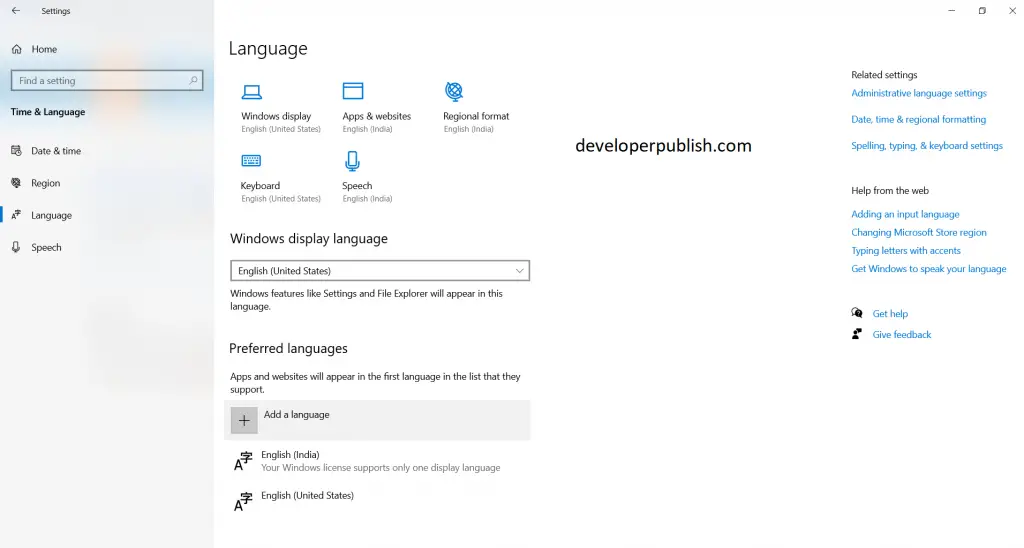
- Click on the Add a language option.
- Select the required language in the list and click Next.
- If you do not want to change your display language, disable the appropriate option on the next page and click on Install.
That’s it, you are done. Windows 10 will start installing the language and the required keyboard layout.
In the taskbar, you will see the language indicator.
Note: And to change the keyboard layout, press windows+shift key to change the installed language options.
To Remove a Keyboard Layout in Windows 10, follow these steps.
- Open the Settings application on your Laptop/Pc.
- Under Time & language click Region and language
- Click on the language you would like to remove.
- Click on the Remove button.


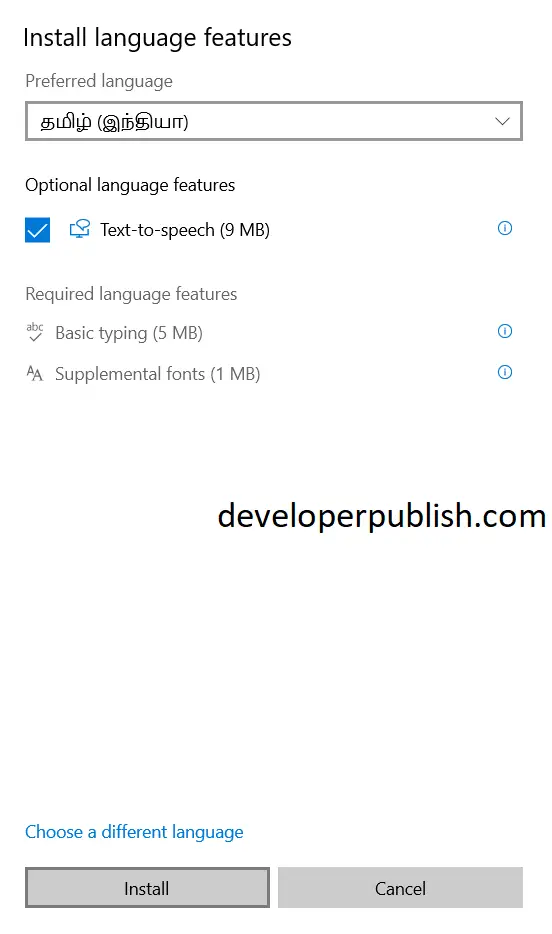
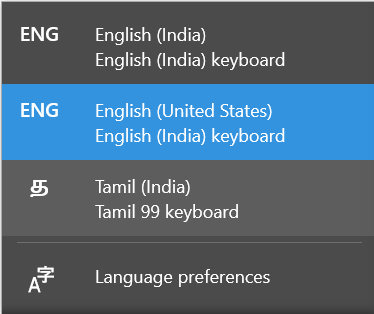
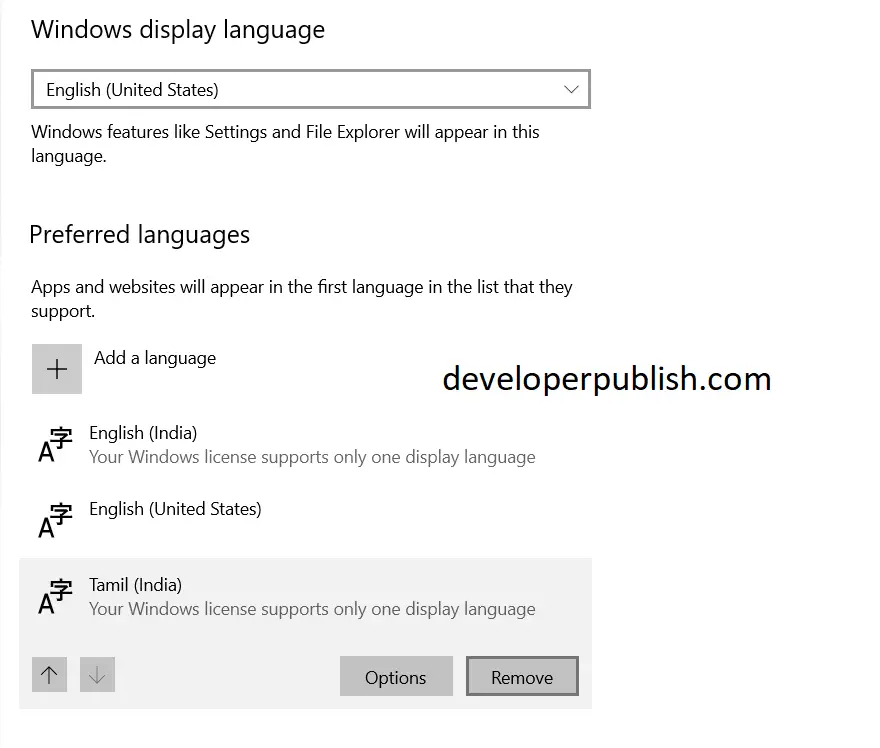




Leave a Review