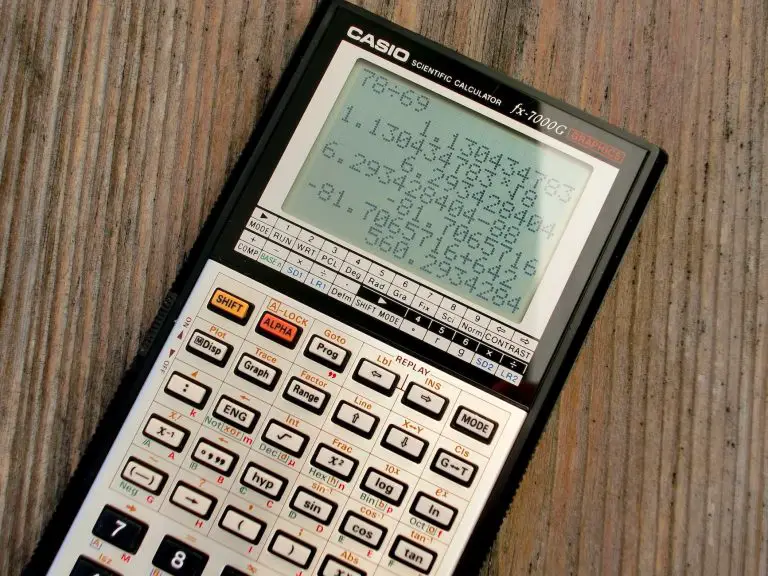In this post, lets learn about Google Maps in depth covering its history, feature and how you can do certain things in Google Maps.
What is Google Maps?
Google Maps is a web mapping service developed by Google. It offers satellite imagery, street maps, 360° panoramic views of streets, real-time traffic conditions, and route planning for traveling by foot, car, bicycle, or public transportation. Google Maps also offers indoor maps of some buildings and businesses.
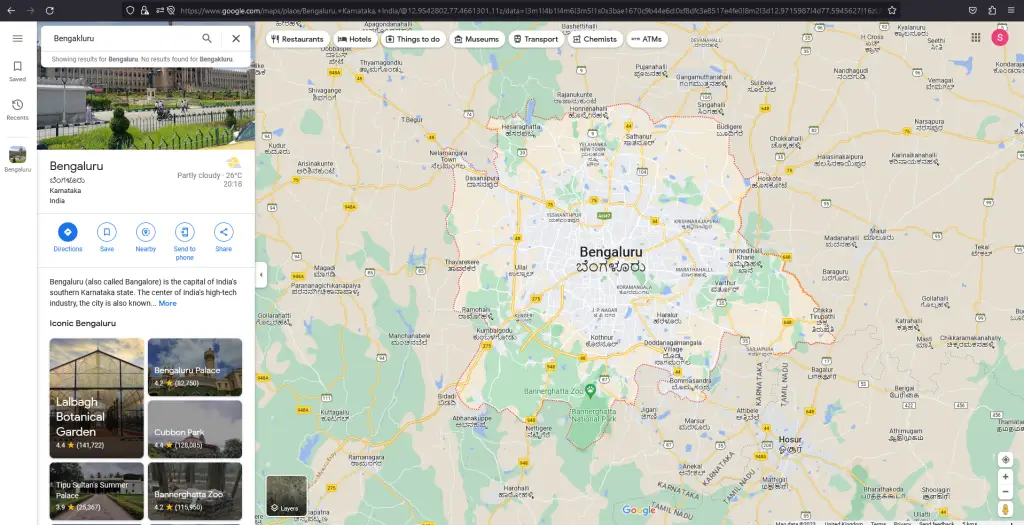
History of Google Maps
Google Maps was first launched in 2005 as a web application. In 2008, it was released as a mobile app for iOS and Android devices. Google Maps has since become one of the most popular mapping services in the world, with over 1 billion active users.
Google Maps is a powerful tool that can be used for a variety of purposes, including:
- Finding directions to a destination
- Exploring a new city or town
- Getting real-time traffic information
- Planning a route for walking, cycling, or public transportation
- Viewing street-level imagery of a location
- Finding businesses and other points of interest
- Getting directions to public transit stops
- Sharing your location with others
- Creating custom maps
Google Maps is constantly being updated with new features and improvements. In recent years, Google has added a number of new features to Google Maps, including:
- Live View: This feature uses augmented reality to overlay directions and information onto your phone’s camera view, making it easier to see where you’re going.
- Immersive View: This feature uses 3D imagery to create a more realistic view of a location, making it easier to plan your trip.
- Transit recommendations: This feature suggests the best public transportation routes for your trip, taking into account factors like traffic and time of day.
- Live traffic updates: This feature shows you real-time traffic information so you can plan your route accordingly.
- Street View: This feature allows you to see street-level imagery of a location, making it easier to find your way around.
- Indoor maps: This feature allows you to see maps of indoor locations, such as malls and airports.
- Custom maps: This feature allows you to create your own maps with specific locations and information.
Google Maps is a free service that can be used by anyone. It is available on the web, as well as on iOS and Android devices. To use Google Maps, you will need to create a Google account. Once you have created an account, you can start using Google Maps to find directions, explore new places, and more.
What is the Google Maps API?
Google Maps API is a set of Application Programming Interfaces (APIs) that allow developers to access Google Maps data and functionality for their own projects. It offers a variety of features, including:
- Geocoding: This allows you to convert addresses into latitude and longitude coordinates, or vice versa.
- Routing: This allows you to calculate routes between two or more points, taking into account factors such as traffic and travel time.
- Places: This allows you to search for businesses, points of interest, and other locations.
- Street View: This allows you to see street-level imagery of a location.
- Indoor maps: This allows you to see maps of indoor locations, such as malls and airports.
- Custom maps: This allows you to create your own maps with specific locations and information.
The Google Maps API is a powerful tool that can be used for a variety of purposes, including:
- Building websites and mobile apps: The Google Maps API can be used to embed Google Maps into your own websites and mobile apps. This can be helpful for a variety of purposes, such as providing directions to your customers, showing the location of your business, or providing a virtual tour of your office.
- Creating custom maps: The Google Maps API can be used to create custom maps with specific locations and information. This can be helpful for a variety of purposes, such as planning a trip, tracking the progress of a construction project, or visualizing data.
- Building location-based apps: The Google Maps API can be used to build location-based apps. These apps can use the Google Maps API to provide directions, find nearby businesses, or track the user’s location.
The Google Maps API is a free service, but you may need to pay for a developer account if you want to use certain features. To learn more about the Google Maps API, visit the Google Maps API website: https://developers.google.com/maps/.
How do you measure distance on Google Maps?
To measure distance on Google Maps, you can use the Measure Distance tool. You can find this tool on the web version of Google Maps by right-clicking on the map and selecting “Measure Distance.” On the mobile app, you can find it by tapping the three dots in the top right corner of the screen and selecting “Measure Distance.” Once you have selected the tool, you can click or tap on two points on the map to measure the distance between them. The distance will be displayed in kilometers or miles, depending on your preferred unit of measurement.
How do you download offline maps on Google Maps?
To download offline maps on Google Maps, you can follow the steps below:
- Open Google Maps.
- In the search bar, enter the name of the area you want to download.
- Tap the three dots in the top right corner of the screen.
- Select “Download offline map.”
- Select the area you want to download.
- Tap “Download.”
The offline map will be downloaded to your device. You can then use it to navigate even when you don’t have an internet connection.
How do you drop a pin in Google Maps?
To drop a pin in Google Maps, you can follow these steps:
- On the web, click and drag the map to the location where you want to drop the pin.
- On mobile, long-press the map at the location where you want to drop the pin.
A red pin will appear at the location where you clicked or long-pressed. You can then move the pin to a different location by dragging it. You can also add a label to the pin by clicking on it and entering a name in the text field that appears.
To remove a pin, click or tap on it and then click or tap the “X” that appears in the top-left corner of the pin’s info bubble.
What is Google Maps Incognito mode?
Google Maps Incognito mode is a feature that allows you to use Google Maps without your activity being saved to your Google Account. This means that Google will not record the places you search for, the routes you navigate, or the businesses you visit.
To use Google Maps Incognito mode, open the Google Maps app and tap the three dots in the top right corner of the screen. Then, select “Incognito mode.” You can also enable Incognito mode from the Google Maps website by clicking the three lines in the top left corner of the screen and selecting “Incognito mode.”
When you are in Incognito mode, Google Maps will not record your activity. However, your device’s location services will still be active, so Google may still be able to track your location.
How do you change a home address in Google Maps?
To change a home address in Google Maps, you can follow these steps:
- Open Google Maps in your browser or app.
- Click or tap the three dots in the top right corner of the screen.
- Select “Your places.”
- Under “Your lists,” select “Labeled.”
- Next to your home address, click or tap the three dots.
- Select “Edit home.”
- Enter your new home address and click or tap “Save.”
What is Google Maps Timeline?
Google Maps Timeline is a feature that shows you where you’ve been and how you got there based on your Location History.
References
Here are some additional resources that you may find helpful:
- Google Maps website: https://www.google.com/maps/
- Google Maps blog: https://www.blog.google/products/maps/
- Google Maps help center: https://support.google.com/maps/?hl=en