Enhanced ScreenTips in Microsoft Word
In this post, you will learn about enhanced screen tips in Word and how to turn on/off this feature in Microsoft word.
Enhanced ScreenTips in Microsoft Word
ScreenTips are small popups that display descriptive text when you move the pointer on a command or control.
You can set an option to show or hide ScreenTips.
How to Show or Hide ScreenTips in Word?
- Click the File tab.
- Click Options.
- Click General.
- Under User interface options , in the ScreenTip style list, click the option that you want.
In this section, there are three options for a user to choose. They are:
- Show feature descriptions in ScreenTips: Turns on ScreenTips and Enhanced ScreenTips so that you see more information about a command. This is the default setting.
- Don’t show feature descriptions in ScreenTips: Turns off Enhanced ScreenTips.
You may see only the command name.
- Don’t show ScreenTips: Turns off ScreenTips and Enhanced ScreenTips so that you can only see the command name.
Now, you have learn about Enhanced screen tips in Microsoft word.

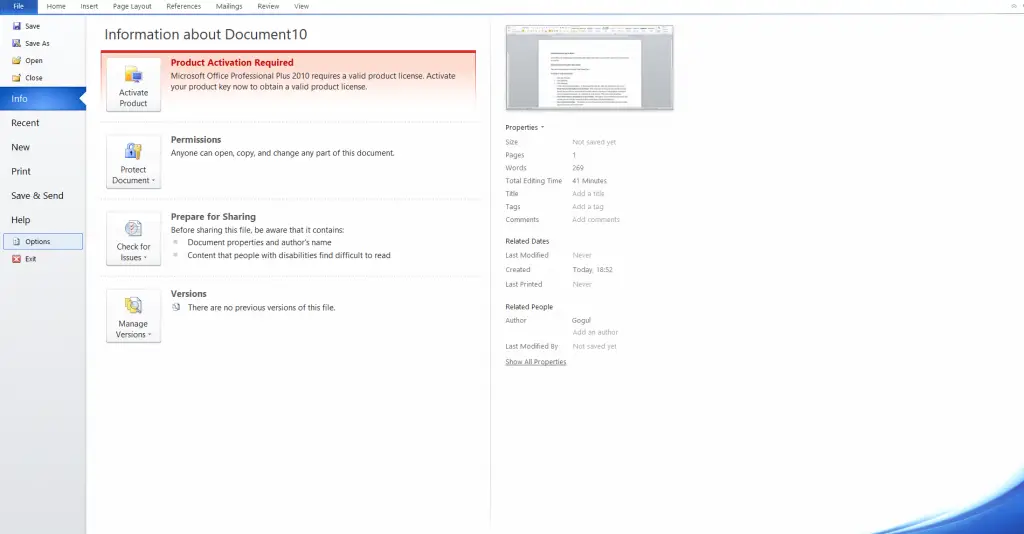
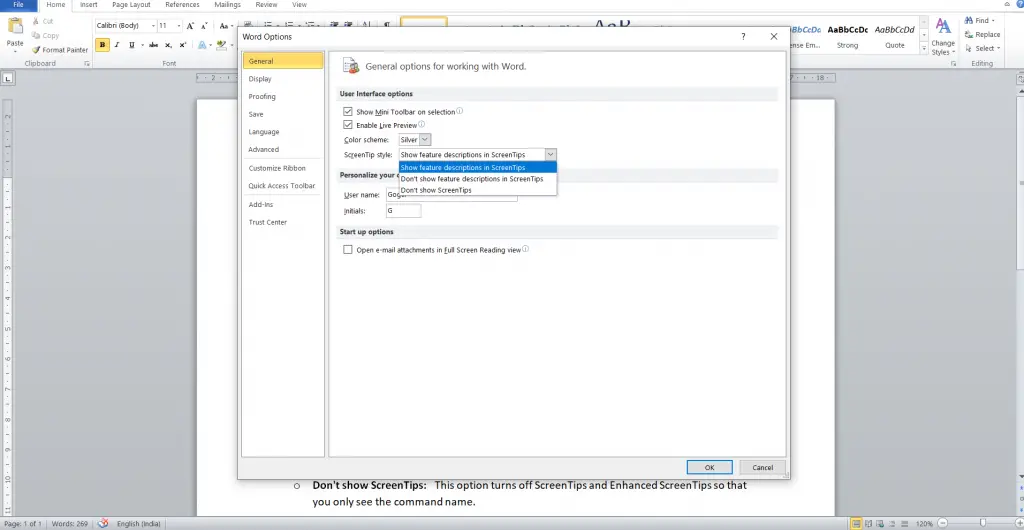




Leave a Review