Disable UI Debugging Tools for XAML in Visual Studio 2015
When you run your Xaml application (WPF or UWP App) in debug mode from Visual Studio 2015, you would notice additional option in black rectangle as shown below.
This is a feature in Visual Studio 2015 called “UI Debugging tools for XAML” and there are times when you might want to disable it.
How to disable UI debugging tools for Xaml in Microsoft Visual Studio 2015 ?
To disable this feature , follow the below steps.
1. In Visual Studio 2015 , navigate to Tools-> Options.
2. In the options dialog , select “Debugging-> General” from the left sidebar and then uncheck the option “Enable UI Debugging Tools for Xaml”.
3. Click OK and then run your UWP/WPF app. You will now notice that the “UI Debugging tools for Xaml” would not be visible in the application.

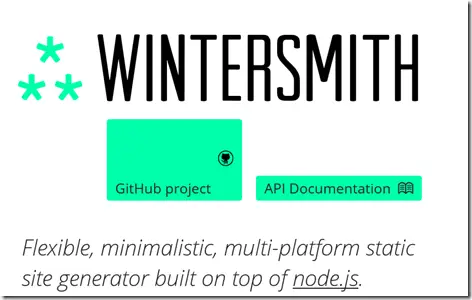
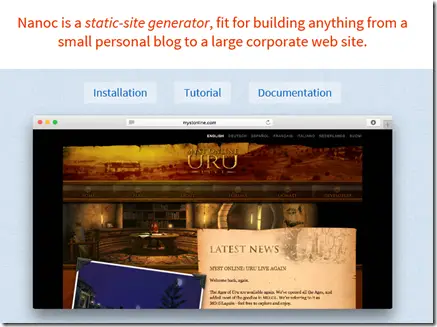


[…] Thanks, Senthil Kumar B: http://developerpublish.com/disable-ui-debugging-tools-for-xaml-in-visual-studio-2015/ […]