Azure Tip #11 – Get Reports of ARM Deployments in Your Subscription
There are times when you want to generate Weekly/Monthly reports of the ARM (Azure Resource Manager) deployments with-in your subscription. You can easily generate one using the Azure Activity Logs in Azure.
What is Azure Activity Log?
The Azure Activity Logs contains all the write operations for your resources. The Activity logs comes in handy when you want to troubleshoot and find an error related to the modified resource. Some of the other uses of Activity Logs include
- Who created or started the Resource?
- What Operations were performed on the resources and when.
- Status of the Operations etc
Activity Logs are kept for 90 days. When you try to select a start date of more than 90 days, you’ll receive the below error.
How to Get Reports of ARM Deployments in your Azure Subscription using Activity Log?
To generate reports using Azure Activity Log, follow the below steps.
- In the Azure Portal, search for Monitor and select it.
- Select Activity Log with-in the Monitor Application.
- You will notice that by default there are few set of filters that are already applied and it displays the list of events. Just Select the Quick Insights link to see a quick view of the data. This will display all the Errors, Failed Deployments, Alerts FIred, Service Health and Role assignments in your subscription in last 24 hours.
Additionally, you can choose more filters, especially Resource Type where you can select Operations, Event Initiated BY or Event Category.

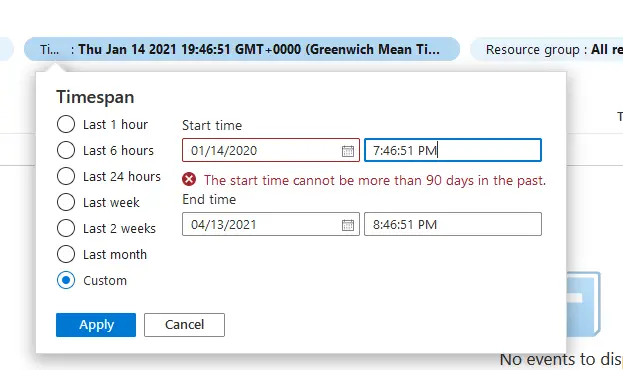
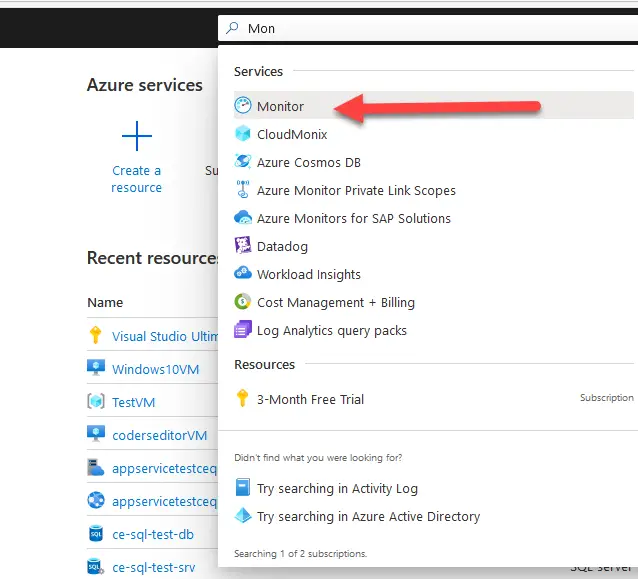
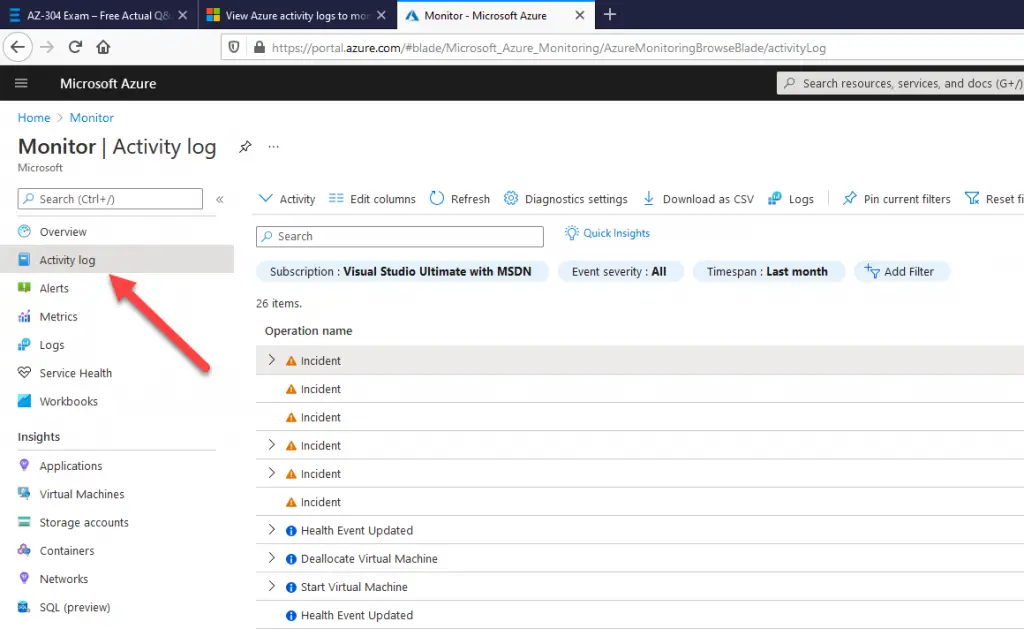
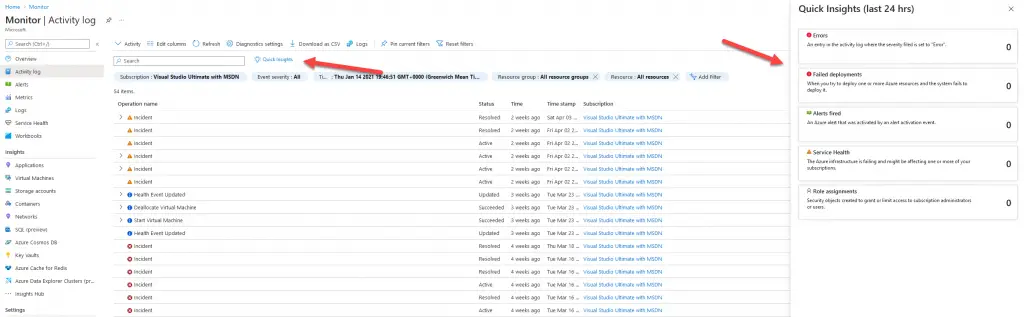
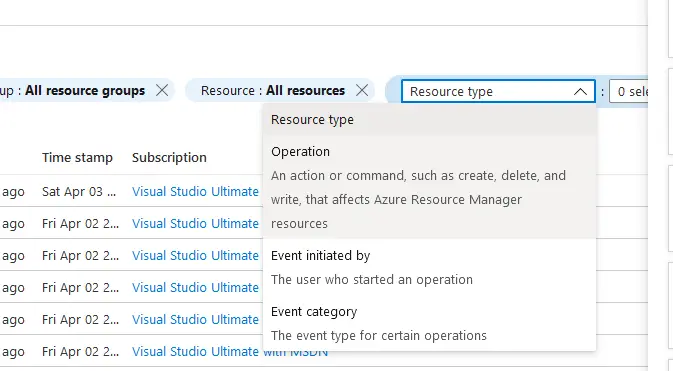


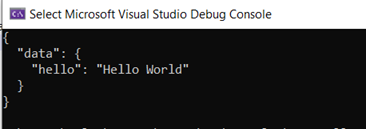
Leave a Review