Auto generate change scripts in SQL Server Management Studio
SQL Server Management Studio has a feature that lets you to automatically generate Create or Alter scripts when using the table designer .
Auto generate change scripts in SQL Server Management Studio
By deafult , this option is disabled . You can enable it by following the below steps
1. Start SQL Server Management Studio
2. Click Tools -> Options
3. Click Designers in the TreeList in the Options Dialog and select the option “Auto Generate Change Scripts” and click OK
4. Now , for test , try adding a column to an existing table and Save it . You will be prompted to save the change script .

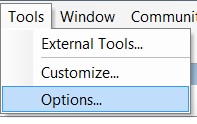
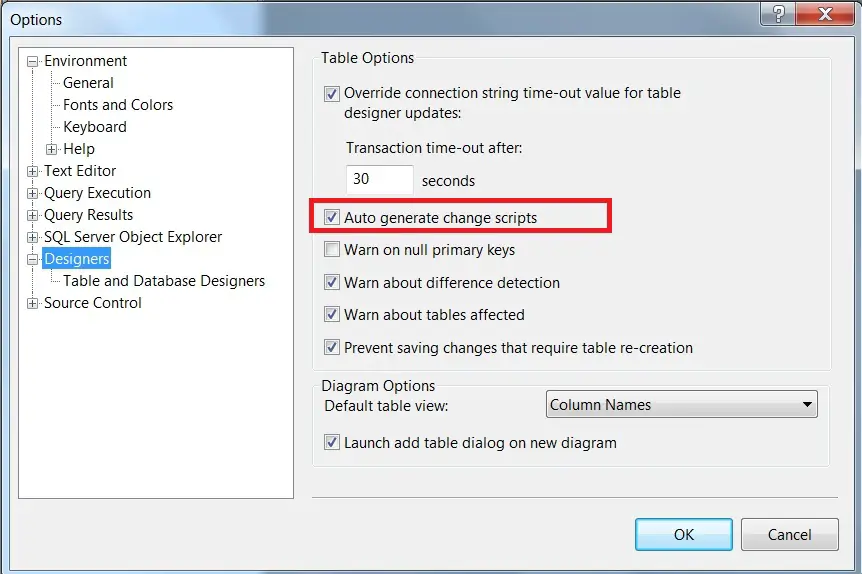
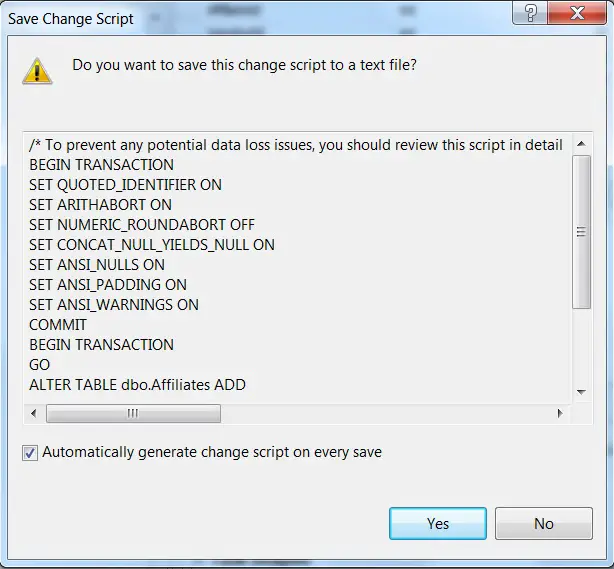

Leave a Review