Active Sheet & Select Sheet in Excel VBA
In this post, you’ll be learning how you can select a worksheet and activate it using Excel VBA.
ActiveSheet in Excel
The term ActiveSheet, refers to the currently active Worksheet in Excel VBA.
Let’s see in detail about the active sheet command.
To run the code,
- Under the developer tab, click visual basic
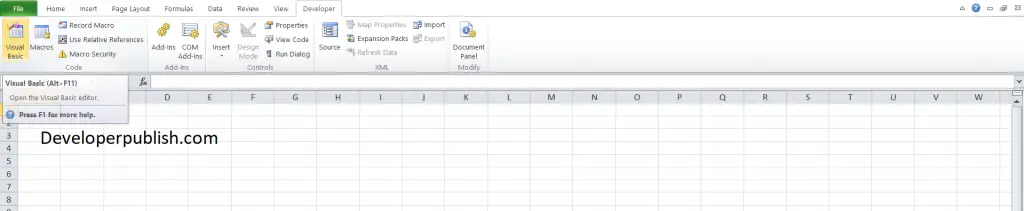
- Click the insert option and choose module
- Enter your code and click run.
How to Activate or Set the WorkSheet in Excel VBA?
To set the ActiveSheet use Worksheet.Activate:
Worksheets("Sheetname").ActivateThis sheet will activate a new worksheet in the current workbook.
If you want to activate an existing sheet,
Sheet1.Activate
ActiveSheet Name
To get the ActiveSheet Name, use the property ActiveSheet.name in Excel VBA.
msgbox ActiveSheet.name
Selected Sheets vs ActiveSheet in Excel VBA
At any point in time, only one Sheet can be the ActiveSheet in Excel VBA.But, multiple Worksheets can be selected at once.
If multiple Worksheets are selected, then the Worksheet with top most priority is considered as active sheet.
Select Worksheet
If you want to select a worksheet instead of activating it you can use .select in the above codes instead of activate command.
Select Worksheet by Tab Name
This code line selects a Worksheet based on its Sheet Tab Name
Sheets("Select sheet).SelectSelect Worksheet by Index Number
This code line selects a Worksheet based on its position relative to other tabs
Worksheets(1).Select
Select Worksheet with VBA Code Name
To select worksheet using VBA code name, enter the following code
Sheet1.Select
Selecting worksheets by code name will prevent errors.
Select Current Worksheet
To select the current Worksheet, you can use the ActiveSheet object:
ActiveSheet.Select
Change ActiveSheet Name
To change the active sheet name
ActiveSheet.Name = "New active sheet"
GoTo Next Sheet
To go to next sheet, enter the following code. If the active sheet is the last sheet, this command will go to the first sheet.
If ActiveSheet.Index = Worksheets.Count Then
Worksheets(1).Activate
Else
ActiveSheet.Next.Activate
End If
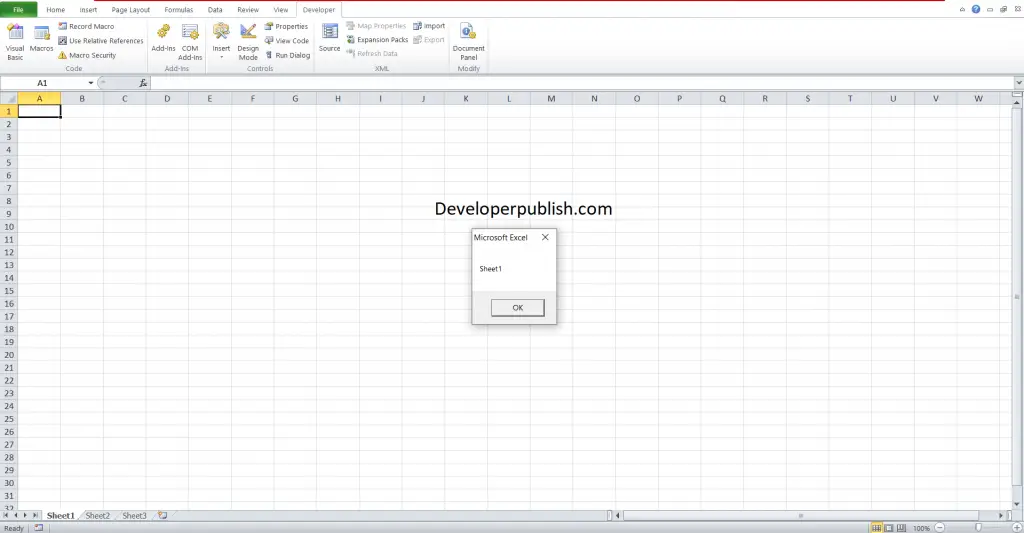




Leave a Review