3 Options to Launch Windows Store App from Visual Studio
When you develop a Windows Store App , you would want to deploy it in order to test it . There are 3 different options for the developer to launch Windows Store App from Visual Studio. These include
- Local Machine
- Remote Machine
- Simulator
3 Options to Launch Windows Store App from Visual Studio
Local Machine
When you create a new project(XAML) and click the “Start Debugging” button in Microsoft Visual Studio , it launches the app in the local machine by default.
Remote Machine
You can deploy , test and debug the Windows Store app to different Windows 8.1 device which is available in your local network . This requires the “Remote Tools for Visual Studio” installed and running in the target machine.
Simulator
The Simulator option provides the developers to simulate various things like screen resolution , aspect ration , touch , network conditions , location , orientation etc.

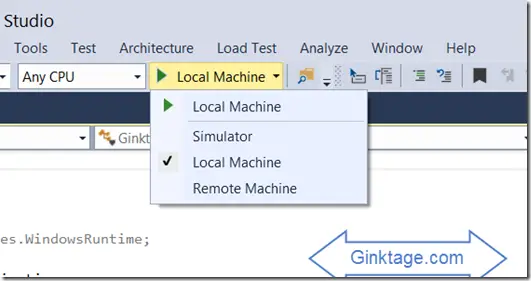




Leave a Review