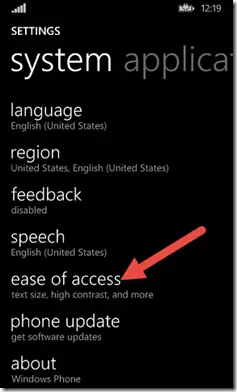The Windows Phone and the Windows Store App provides various accessibility features which helps certain users to easily access the app. You can access these features on your Windows Phone device by selecting the Settings App and then tapping on the “Ease of Access“.
Narrator in Your Windows Phone App
The Ease of Access section includes various features like Narrator , High Contrast , Narrator Quick Launch , Screen Magnifier etc..
Narrator is a kind of screen reader which conveys information about your application.
If you turn on the Narrator and start using your application , you will hear the information like the app name etc.
For example , assume that your app’s page has a page header/title and the Textbox with the code as shown below.
<TextBlock Style="{StaticResource BaseTextBlockStyle}" > MobileOSGeek Universal App</TextBlock>
<TextBlock Text="Name" />
<TextBox x:Name="txtName" ></TextBox>
When you run the app and as soon as your app gets the focus , you will hear the information like MobileOSGeek Universal App Window. The next information would be read when the textbox is tapped and the message would read like “Editable Text – Double Tap to edit”.
As soon as you double tap on the textbox , it would indicate the insertion point after end of line.
Now , this is fine but how can I make the Narrator provide me more information about the fields for example , the textbox . When the user taps on the Name TextBox , we need to indicate the purpose of the Textbox . In this case , we need the Narrator to indicate to the user to enter the name when the user taps on the Textbox.
The UI controls have an provide called AutomationProperties.Name which is part of the UI Automation framework . By providing the AutomationProperties.Name property to the Textbox with the below code , Narrator would inform the user with the Text specified in the property as soon as the user taps on the Textbox.
<TextBox x:Name="txtName" AutomationProperties.Name="Please Enter the Name" ></TextBox>