Visual Studio Code – How to Change Theme ?
If you are using Visual Studio Code and want to change the theme of your editor , here a simple tip on how to do it.
How to change theme in Visual Studio Code ?
- Open Visual Studio Code.
- Press Ctrl K + Ctrl T
- This will show the List of Themes.
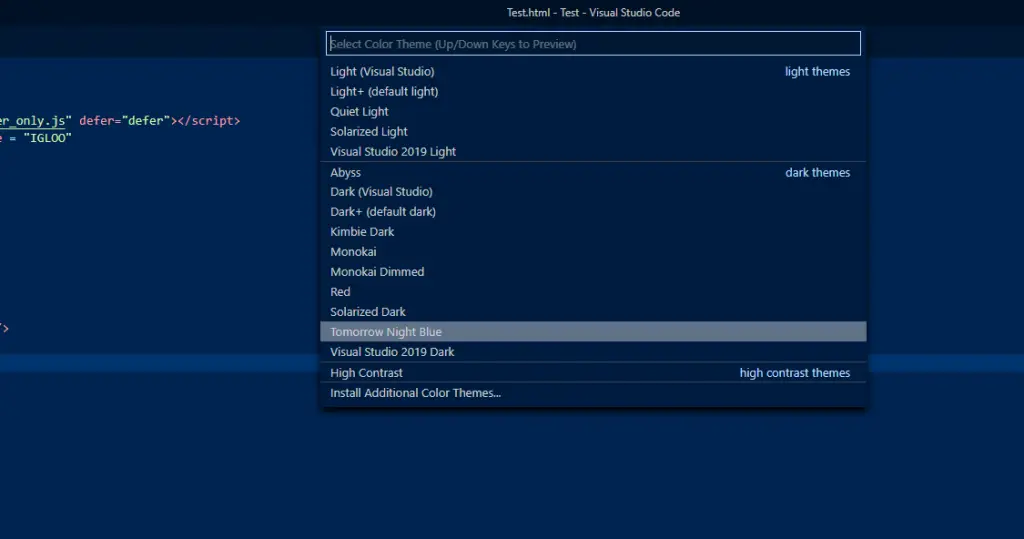
- Select or click the theme that you would like to apply to your editor and you should see the change applied immediately.



Leave a Review