Visual Studio 2013 Tips & Tricks – Tab pinning
Tab pinning is one of the feature in Visual Studio 2013 that allows the developers to pin the individual windows so that they stay open when you navigate through the editor in Visual Studio .
To pin a Tab in the editor , open a file(Eg : Form1.cs) from solution explorer by double clicking on it. This will open the source file in the main window area.
In the Form1.cs tab within the main window area , you will notice that the document tab contains a pin icon . Click it.
This will enable Visual Studio 2013 to keep the pinned tabs visible in the tab.
If you want to close all the tab , you can right click on one of the tab (eg : Form1.cs) and then select “Close All But This” which will close all the open documents except for the currently selected one.
You can use the “Close All but Pinned” to keep only the pinned files open.

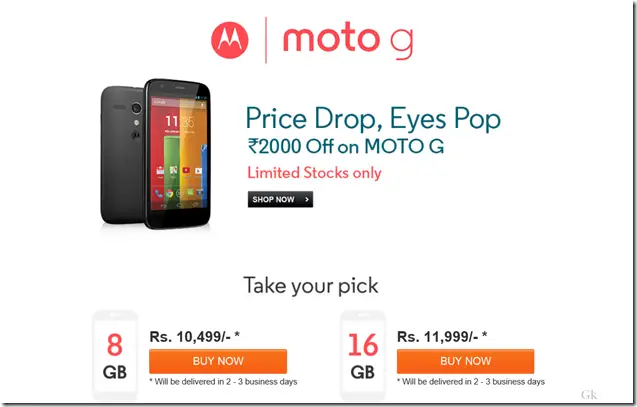
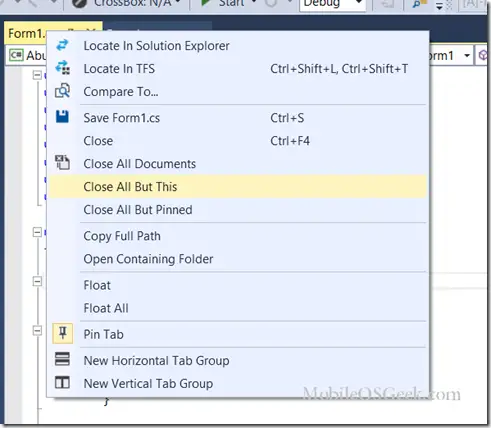


Leave a Review