Visual Studio 2012 Tips and Tricks – Sorting, Searching and Icons in the New Project Dialog
In Visual Studio 2012, if you wanted to display the templates in the New Project Dialog in ascending or descending order, you can use the “Sort by” DropDownList.
By Default, the templates list uses the medium icons in the New Project Dialog, if you want to see more templates in the “New Project Dialog”, you can do it by changing the icon size from medium to small by clicking the “Small Icons” button next to the Sort By DropDownList.
If you want to search the installed templates, you can use the Search Installed Templates textbox in the New Project Dialog. Alternatively, one can use the “Ctrl + E” shortcut to use the “Search Installed Templates” from the New Project Dialog.

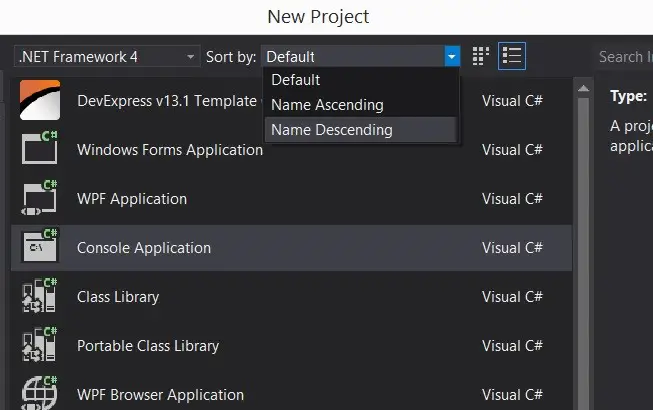
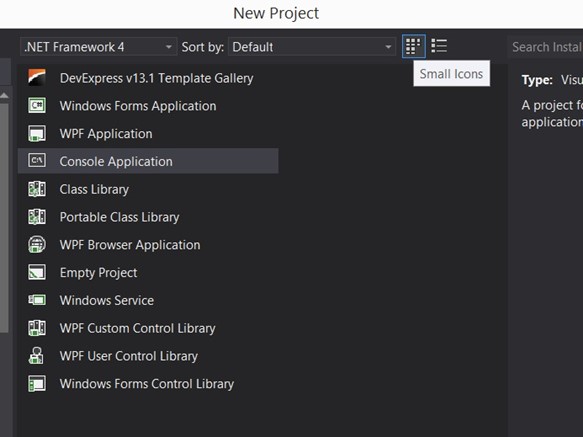


Leave a Review