Visual Studio 2012 Tips and Tricks – Show Open Project Dialog on Start Up
By Default, when you launch the Visual Studio 2012, the Start Page is shown. If you want to skip the start page and want to directly open the project that you will be working with, you can use the Start-up Options of Microsoft Visual Studio 2012 to set it.
1. Launch Microsoft Visual Studio 2012.
2. Navigate to Tools -> Options.
3. This will launch the Options Dialog. Select “Startup” under Environment node. The “Startup” DropDownList displays few options that are available at Startup which includes
- “Open Home Page”
- Load last loaded solution
- show open project dialog box
- show new project dialog box
- show empty environment
- Show start page.
4. Select “Show Open Project Dialog box” and click OK.
5. Close the Visual Studio and reopen it. This time, you should see the “Open Project Dialog box” as soon as the visual studio 2012 is launched.

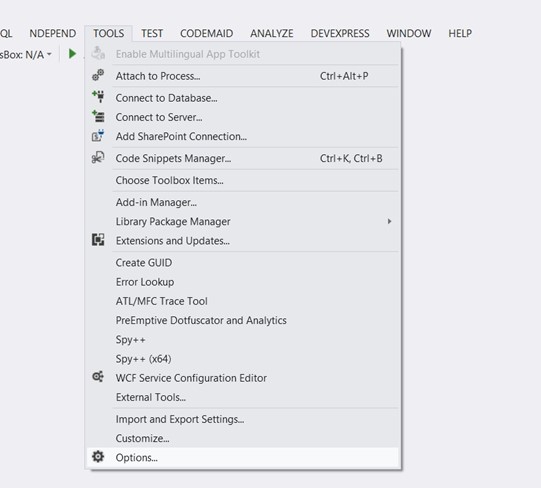
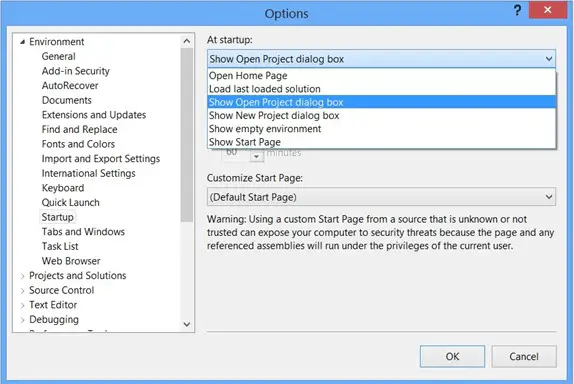


Leave a Review