Visual Studio 2012 Tips and Tricks – Enable/Disable Message Box on Automatic Symbol Renaming
In the Visual Studio 2012, when you rename a file within the solution explorer, you will receive a confirmation dialog as shown below.
“Microsoft Visual Studio
You are renaming a file. Would you also like to perform a rename in this project of all references to the code element ‘Class2’?
Yes No
”
This is an informative message and lets you to rename of all the references of the file/class that you are about to rename in the project. There are times when you want to disable this confirmation dialog. If you want to disable the Confirmation Dialog on automatic renaming, follow the below steps.
1. In Visual Studio 2012, navigate to Tools -> Options.
2. In the Options Dialog, expand “Projects and Solutions” in the left sidebar and click “General”.
3. In the Content Pane, uncheck the option “Prompt for symbolic renaming when renaming files” and click OK.
4. You are done. Next time when you rename, the confirmation message will not appear.

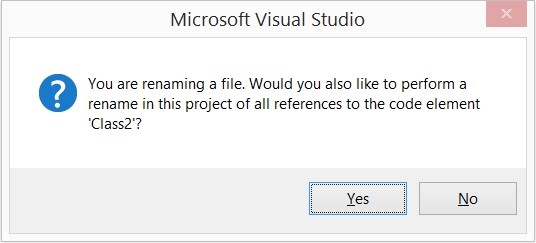
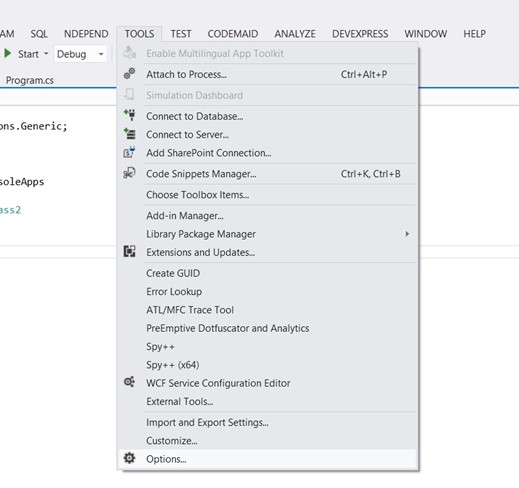
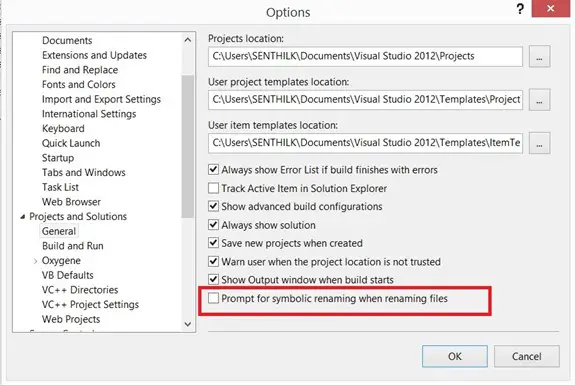


Leave a Review