Using F# Interactive in Visual Studio 2013
If you want to try out some simple F# programs in Visual Studio , you can use the F# Interactive Window which is shipped with F#.
This feature lets the developers to test small and simple F# code snippets .
Accessing F# Interactive Window in Visual Studio 2013
You can access the F# Interactive Window from the View Menu -> Other Windows option.
You can write and execute F# code directly from the F# Interactive Window and use the semicolons to indicate the end of the statement. The F# Interactive Window does not provide the intellisense support and might be a drawback but as an alternative solution , you can create a F# Script file and write the code .
Once the F# Code is written , you can select the code and right click in the editor to display the context menu . Select “Execute in Interactive” . This sends the selected code to be executed in F# Interactive Window.

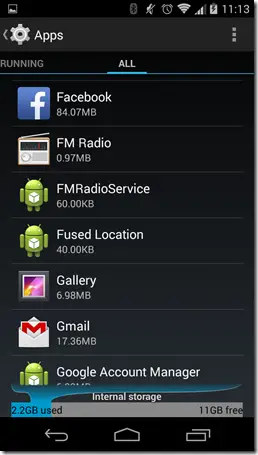
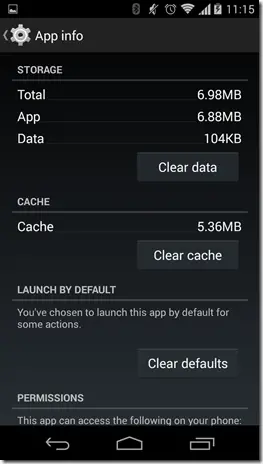
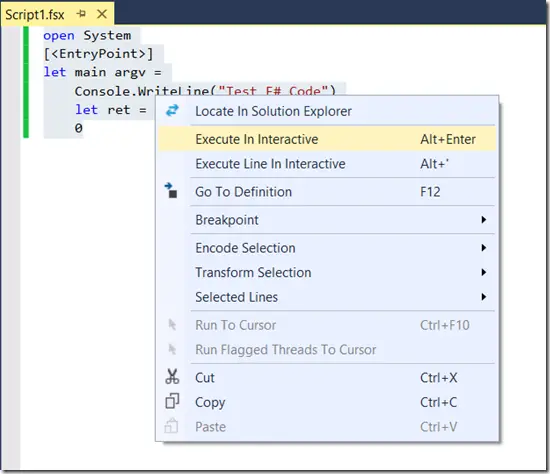


Leave a Review