IntelliSense filtering in Visual Studio 2017
Microsoft’s Visual Studio 2017 IDE includes a new feature called Intellisense filtering that lets the developers to explore the new API’s pretty faster using the filtering mechanism to narrow down the set of values by various categories.
For example , you might need to display only the Class names instead of going through all the different types in the Intellisense results window. You can use this feature.
When the intellisense window is displayed , you would see the filter categories in the bottom of the Intellisense results as shown in the screenshot .
Following are the categories that you are available in the Intellisense filtering.
- Methods (Alt + M)
- Interface (Alt + I)
- Classes (Alt + C)
- Structure (Alt + S)
- Enums (Alt + E)
- Delegates (Alt +D)
- Namespace (Alt + N)
- Keywords (Alt + K)
- Snippets (Alt + T)
Also note that each filters do have keyboard shortcuts associated with them. Within the Intellisense results , you can use any of the above specified shortcuts to filter the results accordingly.
Do you want to switch off the Intellisense filtering feature in Visual Studio ?. Have a look at this step by step procedure to do it.

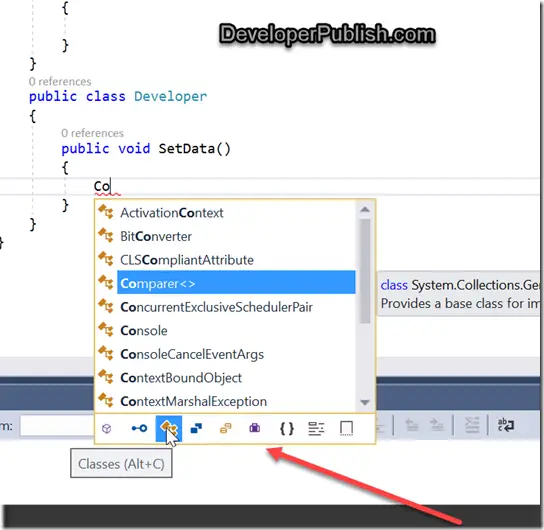

Leave a Review