How to Upgrade a Windows Phone 7.1 project to Windows Phone 8?
You can easily upgrade a Windows Phone 7.1 project to Windows Phone 8 and utilize the new features of the Windows Phone 8 in your app.
How to Upgrade a Windows Phone 7.1 project to Windows Phone 8?
To upgrade your Windows Phone 7.1 project to Windows Phone 8, follow the below steps
1. Open the existing Windows Phone project in Visual Studio 2012. Make sure that you have installed the Windows phone 8 SDK on your PC 🙂
2. Right click on the project in the solution explorer. This will open a context menu. Click “Upgrade to Windows Phone 8.0”.
3. You can also upgrade the Windows Phone 7.1 project to Windows Phone 8 via the properties page of the Windows Phone project. Just change the Target Windows Phone OS Version to Windows Phone OS 8.0
4. You will be prompted with a confirmation message box. Click yes to continue.
5. Your Windows Phone 7.1 will now be upgraded to Windows Phone 8 project.
It is recommended that you take a backup of your existing Windows Phone 7.1 project before upgrading it to Windows Phone 8. Once you upgrade your project to Windows Phone 8 project, you won’t be able to revert it back to Windows Phone 7.1

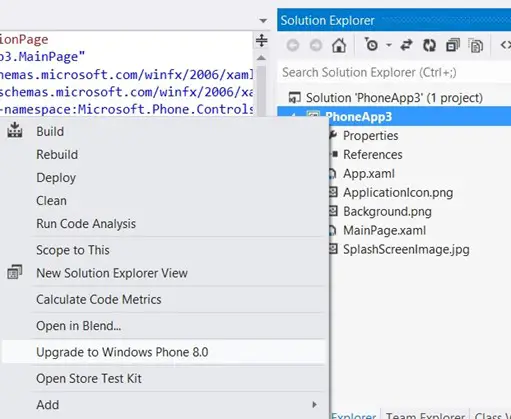
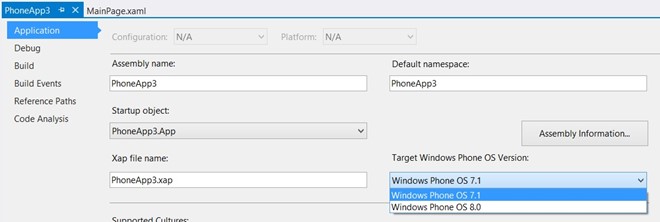
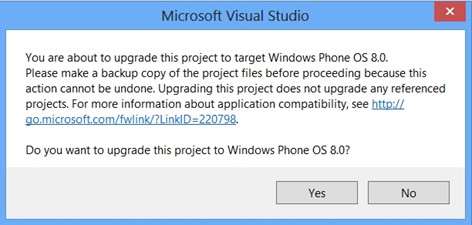




Leave a Review