How to turn off Intellisense filtering in Visual Studio 2017 ?
In one of my previous blog posts , I provided an insight on the intellisense filtering feature in Visual Studio 2017. If you are one of those developers who don’t like this feature and instead you want to switch off the intellisense feature in Visual Studio 2017 , you can do so by following the below steps.
How to turn off Intellisense filtering in Visual Studio 2017 ?
1. In Visual Studio 2017 , navigate to Tools -> Options and then select “Text editor” from the left sidebar.
2. Select the language that you are currently using. In this case , select “C#” and then in the content pane , uncheck the option “Show completion item filters”.
3. Click the OK button and then view the intellisense results now. You should not see the intellisense categories as shown in the screenshot.

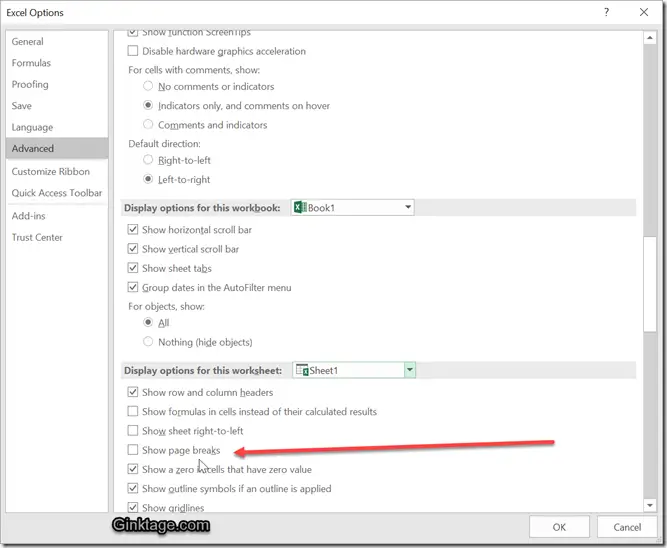
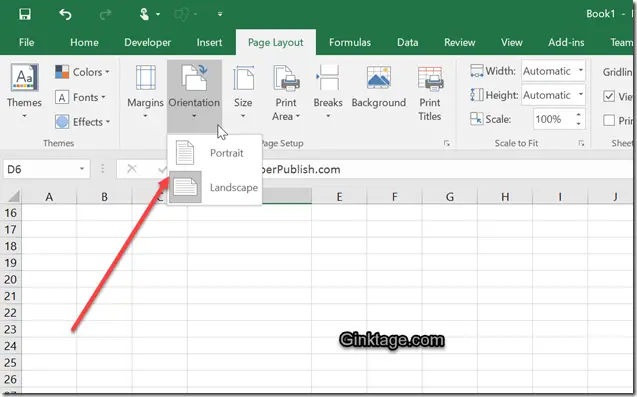


Leave a Review