How to Specify the Remote Machine Name for Debugging the Windows Store App ?
This blog post will explain in simple steps on how to specify the remote machine name for debugging the Windows Store App which lets the developers to run their Windows Store App on a remote machine.
Before the developers can run their app on the remote machine , they must first specify the remote machine name in the Project Properties screen .
How to Specify the Remote Machine Name for Debugging the Windows Store App remotely ?
Follow the below steps to specify the remote machine name for debugging the Windows Store App remotely.
1. Launch Visual Studio 2013 and open the Windows Store App solution file . Select the “Remote Machine” option for the project to run in Visual Studio toolbar.
2. Right click on the project and click properties from context menu.
3. In the Project Properties dialog, select the Machine Name as shown in the below screenshot. Once this is done , you will be able to deploy and run your Windows Store App on remote machine using the run option “Remote Machine” in Visual Studio toolbar. It is also necessary to install and run the Remote Tools for Visual Studio 2013 on the remote machine for the deployment and running of the app on remote machine to work fine.

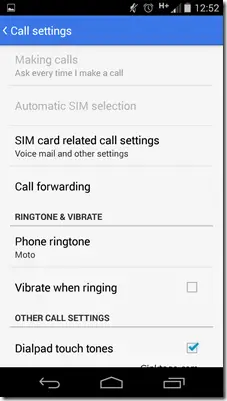
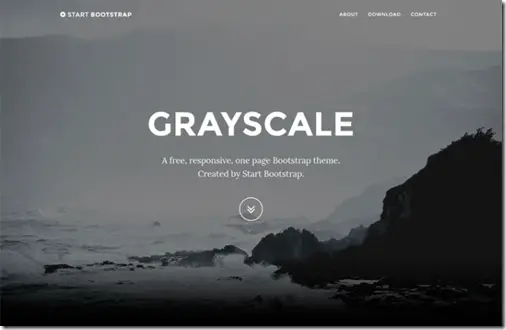
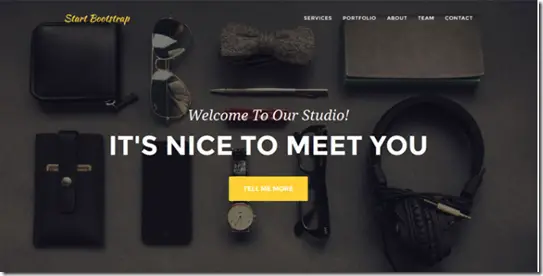




Leave a Review