How to Quickly Change Font Family in Slides in PowerPoint 2013?
Looking to change the font family of all the slides in the PowerPoint 2013? If yes, below is a simple tip on how to do it.
Microsoft PowerPoint 2013 offers one of the easiest way for the user to change the font family of all the slides in the PowerPoint Presentation. One of the toughest problem of doing it is by modifying it in each of the slides . But how about a single button click which modifies the font family of all the slides?
How to Quickly Change Font Family in Slides in PowerPoint 2013?
Follow the below steps to know more about modifying the font family in slides quickly.
1. Launch the Microsoft PowerPoint 2013 and open the presentation file.
2. Navigate to the Home Tab and in the “Editing” section, click “Replace Fonts” from the Replace DropDownList.
3. This will display the “Replace Font” Dialog which displays the currently used Font Family, select the font family to replace with and click “Replace”.

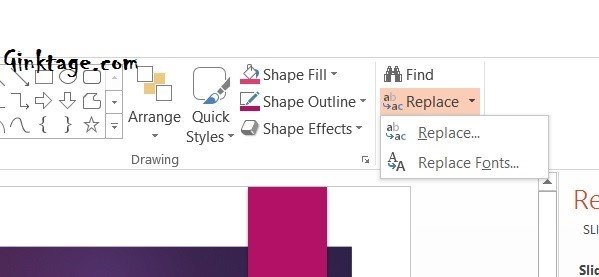
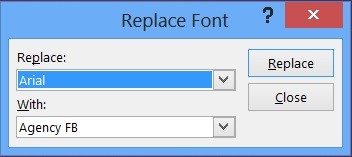


Leave a Review