How to Pin a file to the Recent Presentations Menu list in Microsoft PowerPoint 2013 ?
Here’s a simple tip that lets you to pin a file to the recent presentation menu list in Microsoft PowerPoint 2013 .
How to Pin a file to the Recent Presentations Menu list in Microsoft PowerPoint 2013 ?
If you are using a presentation more frequently , there are times when you want to have it pinned to the recent presentations menu list so that it is easier and quick to access it.
To pin a presentation to the Recent Presentations menu in Microsoft PowerPoint 2013 , launch the Microsoft PowerPoint 2013 and Click the “Open” menu . This will display the list of options for opening a file which includes the following
- Recent Presentations
- OneDrive
- Computer
- + Add a Place
When you click on the Recent Presentations menu , it shows all the files that are recently opened in Microsoft PowerPoint 2013 .
To pin a file to the recent presentations so that it never scrolls off , click the pushpin icon which can be found in the right of the file name in the list. This will pin the file to this Recent Presentations Menu.

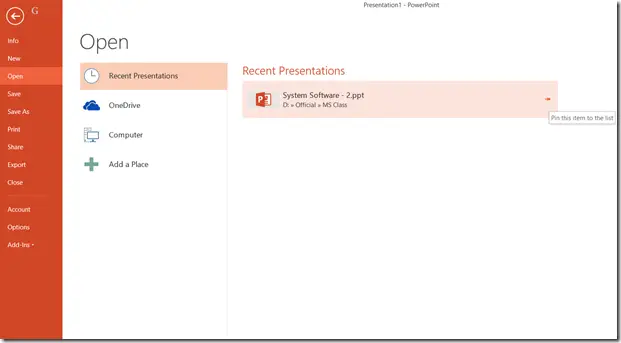


Leave a Review