How to Install Windows Phone Toolkit using NuGet Package Manager Console?
The installation of the Windows Phone toolkit to your project can be done using the NuGet Package manager Console.
Ensure that you have the Nuget version >=2.1 for the Windows Phone 8 projects to avoid the below error when using it in the Windows Phone 8 project.
“Install-Package: Could not install package ‘WPtoolkit 4.2013.08.16′. You are trying to install this package into a project that targets ‘WindowsPhone, Version=v8.0′, but the package does not contain any assembly references that are compatible with that framework. For more information, contact the package author.”
How to Install Windows Phone Toolkit using NuGet Package Manager Console?
You can add the Windows Phone Toolkit library via NuGet Package Manager Console to your project by following the below steps
1. In Visual Studio 2012, select Tools -> Library Package Manager -> Package Manager Console.
2. In the Package Manager Console, Enter the following command
PM> Install-Package WPtoolkit
3. This will install the Windows Phone Toolkit and copy the necessary assemblies to your project’s packages folder.
4. The Microsoft.Phone.Controls.Toolkit dll will also be referenced in your windows phone project.
To add use the components of the windows phone toolkit in the page, add the below namespace definition to the XAML file.
xmlns:toolkit=”clr-namespace:Microsoft.Phone.Controls;assembly=Microsoft.Phone.Controls.Toolkit”

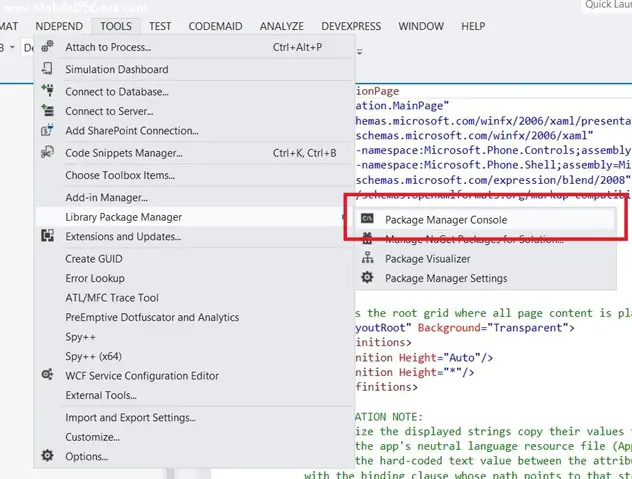
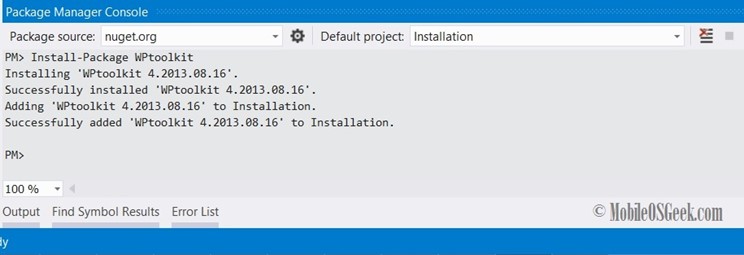

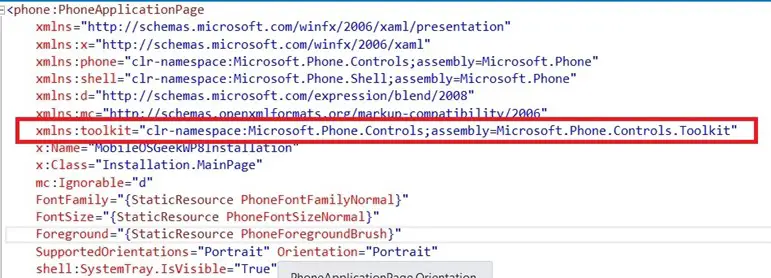




Leave a Review