How to Hide Tagged Photos in Facebook?
In the age of social media, managing your online presence has become crucial. Facebook, with its vast user base, is a platform where much of our digital life is displayed, including photos we’re tagged in. Sometimes, these tagged photos may not align with how we wish to present ourselves online. Whether it’s an unflattering picture or one that doesn’t fit your professional image, the ability to control what appears on your profile is important. This blog post provides a comprehensive guide on how to hide tagged photos on Facebook, ensuring that you maintain your desired online persona.
How to Hide Tagged Photos in Facebook?
Step 1: Access Your Facebook Profile
Begin by logging into your Facebook account and navigating to your profile. This is where you’ll find all your tagged photos.
Step 2: Review Your Tagged Photos
- Go to the ‘Photos’ section of your profile.
- Click on ‘Photos of You’. This section shows all the photos you’re tagged in.
- Browse through these photos to identify any that you prefer not to show on your profile.
Step 3: Hide Tagged Photos From Your Timeline
For each photo you want to hide:
- Click on the photo to open it.
- Look for the options icon (usually three dots in the corner of the photo).
- Select ‘Remove tag’ to untag yourself or ‘Hide from timeline’ to keep the tag but remove the photo from your profile.
Step 4: Adjust Your Tagging Settings
To prevent unwanted photos from appearing on your profile in the future, adjust your tagging settings:
- Go to Settings & Privacy > Settings.
- In the left column, click on ‘Profile and Tagging’.
- Look for the setting ‘Review posts you’re tagged in before the post appears on your profile?’ and turn it on.
- Once this feature is enabled, you’ll have the opportunity to approve or dismiss tagged photos before they appear on your profile.
Step 5: Review Tag Suggestions
Facebook may suggest tags based on facial recognition:
- In the ‘Profile and Tagging’ settings, you can also manage who sees tag suggestions when photos that look like you are uploaded.
- Choose the preferred option for tag suggestions.
Step 6: Communicate with Friends and Family
If a photo is particularly concerning:
- Consider reaching out to the person who posted the photo and politely ask them to remove it.
- Remember, once a photo is online, it can be difficult to control its spread, so direct communication can be an effective approach.
Your online presence is an extension of yourself in the digital world. Controlling how you appear on platforms like Facebook is part of maintaining your digital identity. Hiding tagged photos on Facebook is a straightforward process that helps ensure your profile reflects your personal or professional image as you desire.



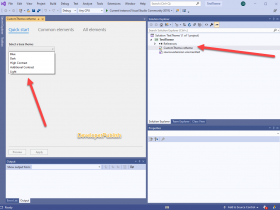
Leave a Review