How to enable USB Debugging in Xiaomi Mi 5 android Phone ?
When developing an android app using android studio or Visual Studio (Xamarin) , you might want to debug and test your app on the real android device instead of using the emulator. To debug your app on the device from the IDE , you have to enable USB debugging on your android phone.
This blog post will explain how o enable USB Debuggingon Xiaomi Mi 5 android smaprtphone.
How to enable USB Debugging in Xiaomi Mi 5 android Phone ?
To enable USB debugging on Xiaomi Mi5 , the Developer options should be unblocked from Settings.
Follow the below steps to enable developer options and then enable USB Debugging on Xiaomi Mi 5.
1. Navigate to the Main settings on your Xiaomi Mi device and scroll down and tap on “About phone”.
2. Identify Miui Version and tap seven times on it. This will enable the Developer mode.
3. Now , Navigate back to the main settings page and tap on “Additional Settings”.
4. In the Additional Settings screen , tap on “Developer Options”.
5. In the Developer Options screen , scroll down to find USB Debugging option and enable it.
6. This will enable USB Debugging on your Xiaomi Mi 5 device.
Now when you connect your device to your PC , you will be prompted to Allow USB Debugging from the Computer. Click OK.
Now you can start debugging your app on the device from your IDE.

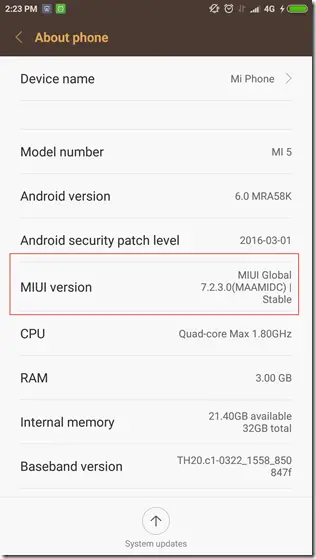
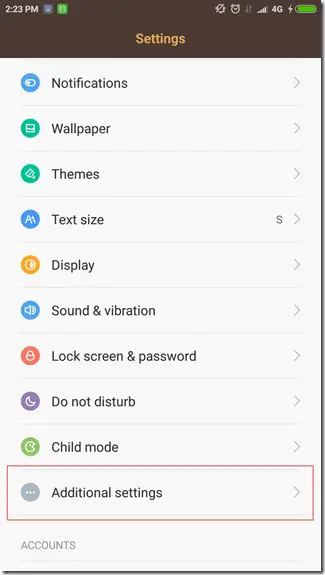
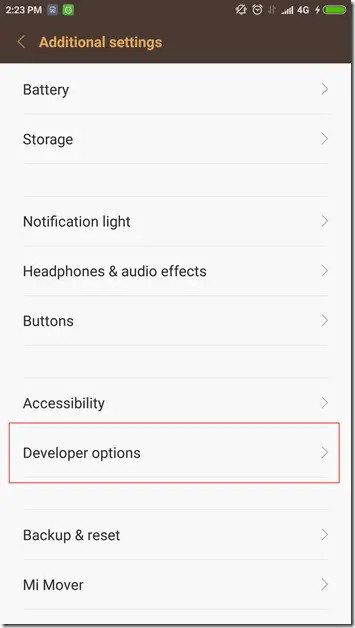
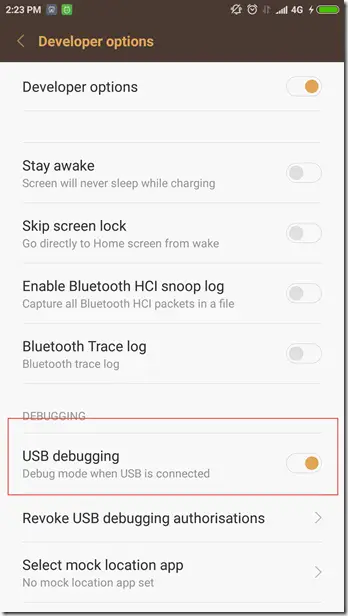
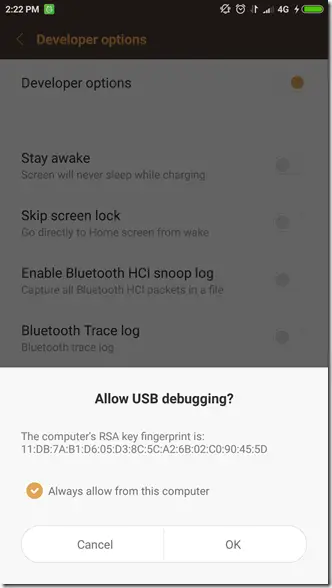


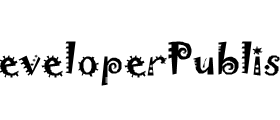
Leave a Review