How to Enable Developer Mode for Windows 10 using Group Policy Editor?
To develop apps for Windows 10 , it is required to enable the Developer Mode on your Windows device . The developer mode for Windows 10 will allow the developer you install and test the app on the local PC .
If you try to create a Windows Universal Project (Windows 10) , you will be prompted to enable Developer Mode for Windows 10.
The Message box says Settings screen -> For Developers but looks like this is not included in the Windows 10 Preview build-10074).
How to Enable Developer Mode for Windows 10 using Group Policy Editor?
The Developer Mode can be enabled on your Windows 10 PC via an alternate option using Group Policy Editor.
1. Open the command prompt in Administrator mode.
3. Navigate to Local Computer Policy > Computer Configuration > Administrative Templates > Windows Components > App Package Deployment.
4. You would see that all the options would be marked as “Not Configured” under the “App Package Deployment” . We need to enable the following options .
– Allow all trusted apps to install
– Allows development of Windows Store apps and installing them from an integrated development environment (IDE)
Double click on the above specified items individually and select “Enable” from the Dialog and click OK.
5. Reboot your system if necessary .
6. Now , run the application (Windows Universal App) , you should NOT see the “Enable Developer Mode” dialog and when you try to run the application , it should run fine on the local PC.

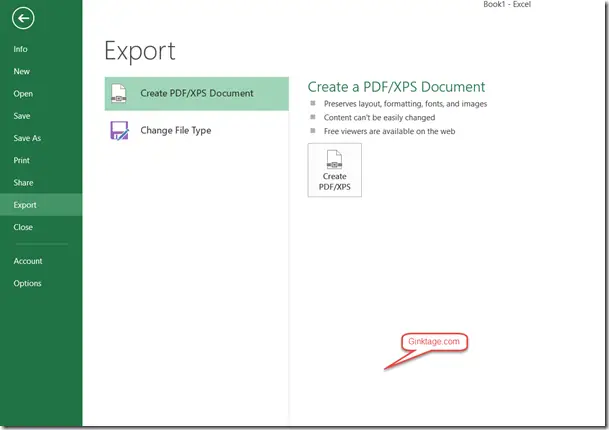
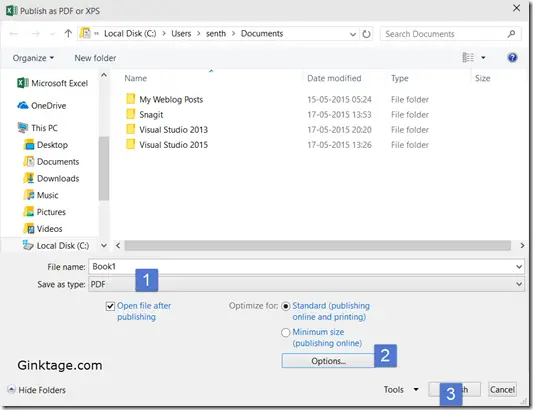
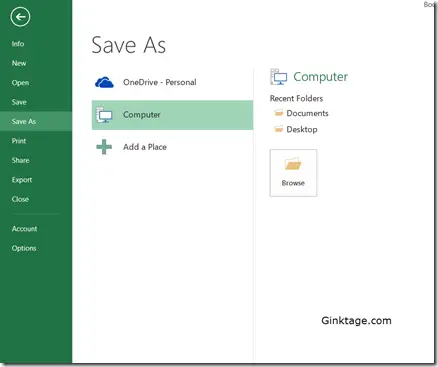
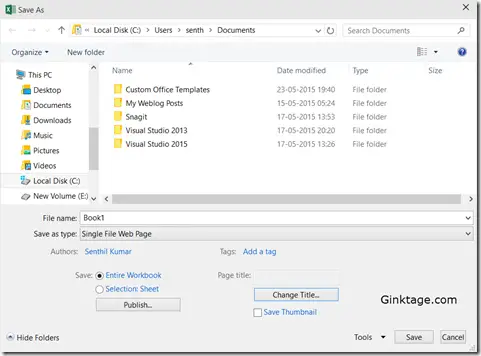
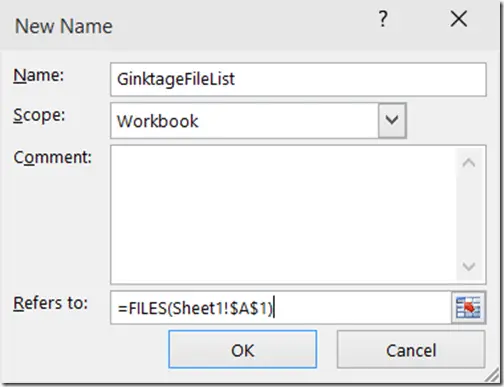




Leave a Review