How to Display the Administrative Tools in the Windows 8 Start Screen?
Sometimes, it may be necessary for you to frequently access the Administration tools from the Start Screen in Windows 8. This might be specially be useful if you are a power user where the access to the administration tools from the start screen will speed up things. Although, the user can access some of the tools via the shortcut key, it makes things easier by having the Tile in the Start Screen.
The Administration tools in Windows 8 includes some cool tools like Task Scheduler, Performance Monitor, Disk Clean-up, Computer Management etc.
How to Display the Administrative Tools in the Windows 8 Start Screen?
To display the Administrative Tools in Windows 8 Start Screen, follow the below steps
1. Move the mouse cursor to the top right corner of the screen to display the Charms menu and tap settings.
2. in the Settings Pane, Tap Tiles.
How to Display the Administrative Tools 1
3. In the Tiles Pane, slide the toggle button to yes below the Show Administrative tools.
How to Display the Administrative Tools 2
Now , the Administrative tools will be shown in the Windows 8 Start Screen.

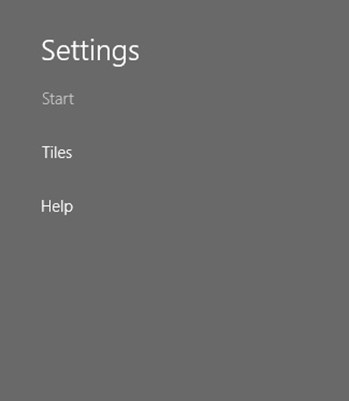
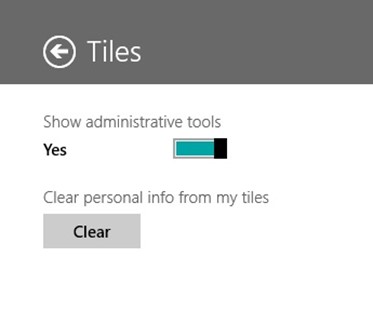




Leave a Review