How to disable Diagnostic Tools in Visual Studio 2015?
When you debug an .NET application in Microsoft Visual Studio 2015 , you will notice that the Diagnostic tools is started automatically. There are times when you might want to disable this.
How to disable Diagnostic Tools in Visual Studio 2015?
You can disable the diagnostic tools in Visual Studio 2015 by following the below steps.
1. In Visual Studio 2015 , navigate to Tools -> Options.
2. In the Options dialog box , select Debugging -> General from the left sidebar.
3. Uncheck the option “Enable Diagnostic tools while debugging.

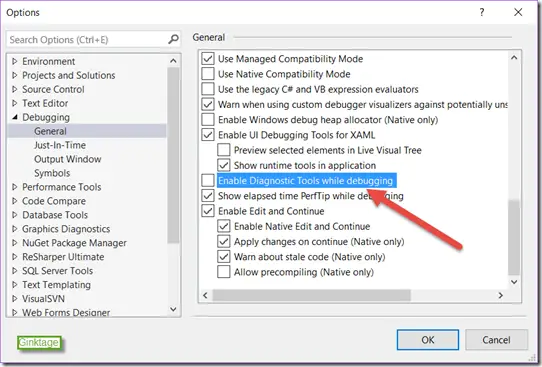


Leave a Review