How to Delete the Current Line in Visual Studio 2013 ?
Here’s a simple keyboard shortcut that can be used to delete the Current Line in Visual Studio 2013 Code Editor.
How to Delete the Current Line in Visual Studio 2013 ?
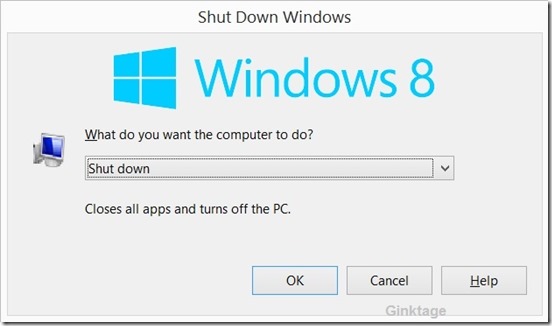
Place the mouse cursor on the line which you want to delete and use the shortcut key “CTRL + SHIFT + L” key.
This will delete the current line of code from your Visual Studio 2013 code editor.



Leave a Review