How to Change the Start Page of the Windows Phone 8 Application in Visual Studio 2012?
When developing a Windows Phone 8 App, you might want to rename the default MainPage.xaml file or wish to change the Start Page of the Windows Phone Application from MainPage.xaml.
You can easily modify the Start Page of the Windows Phone app in Visual Studio 2012 by editing the WMAppManifest.xml file by modifying the following tag
<Tasks> <DefaultTask Name="_default" NavigationPage="MainPage.xaml" /> </Tasks>
But, wait a minute…
In my previous blog posts, I explained the use of the Manifest designer isn’t it? One can use it for Changing the Start Page of the Windows Phone 8 Application in Visual Studio 2012.
How to Change the Start Page of the Windows Phone 8 Application in Visual Studio 2012?
1. Double click and open the WMAppManifest.xml in the Manifest designer.
2. In the Application UI tab/page, edit the textbox “Navigation Page” to the new Start Page of your Application and Save the Project.
The Start Page of the Windows Phone 8 Application is now modified.

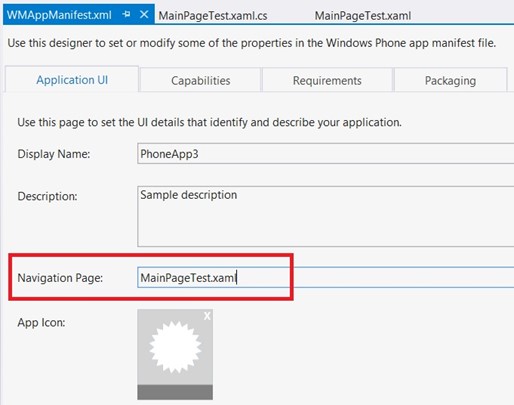




Nice post. Pretty helpful for a beginner like me.
I followed post and set my first start page to develop windows phone application development, thanks for sharing.
Nice to hear that the article helped you .