How to Change the C# Language Version to Build in Visual Studio 2015 ?
By default , when you create an application(Windows Phone / Windows Forms/Desktop application) in Visual Studio 2015 , it uses the C# as the language . If you are not using any of the new language enhancements or features of C# 6.0 , You can change the C# language version .
How to Change the C# Language Version to Build in Visual Studio 2015 ?
To change the # language version to build in Visual Studio 2015 , follow the below steps.
1. Right click on the project in the Visual Studio 2015 solution explorer and select properties.
2. In the Project’s properties screen , select , BUILD from the left sidebar and click the “Advanced” button in the bottom of the “BUILD” screen.
3. In the “Advanced Build Settings” screen , select the language version that you want to target. and click “OK” to save.
4. You can now build the project and start using the features of the selected C# version.

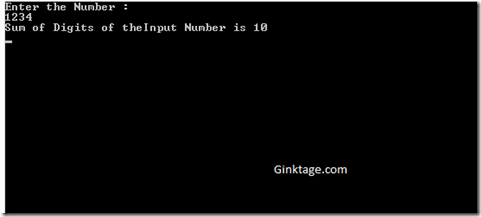
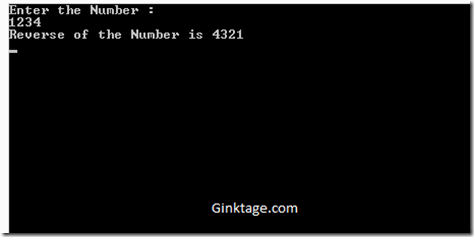
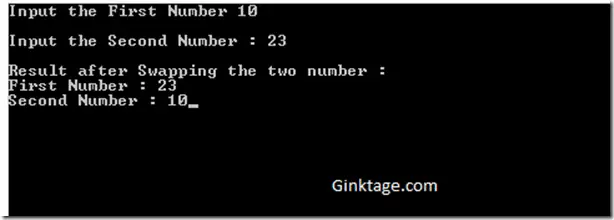


Leave a Review