How to Add a Command to Quick Access Toolbar in PowerPoint 2013?
Are you looking to add a command to the quick access toolbar in Microsoft PowerPoint 2013? Here’s a simple tip on how to do it.
How to Add a Command to Quick Access Toolbar in PowerPoint 2013?
1. Right Click on the Quick Access Toolbar icon in Microsoft PowerPoint 2013 and select “Customize Quick Access Toolbar” button in the context menu.
2. In the PowerPoint Options Dialog and “Quick Access Toolbar” screen, select the appropriate commands and click Add button and then click “OK” button.
This should add the selected command to the Quick Access Toolbar.

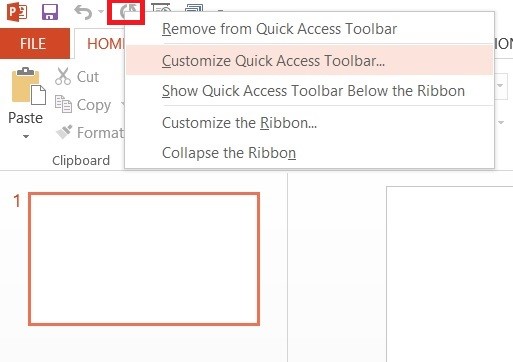
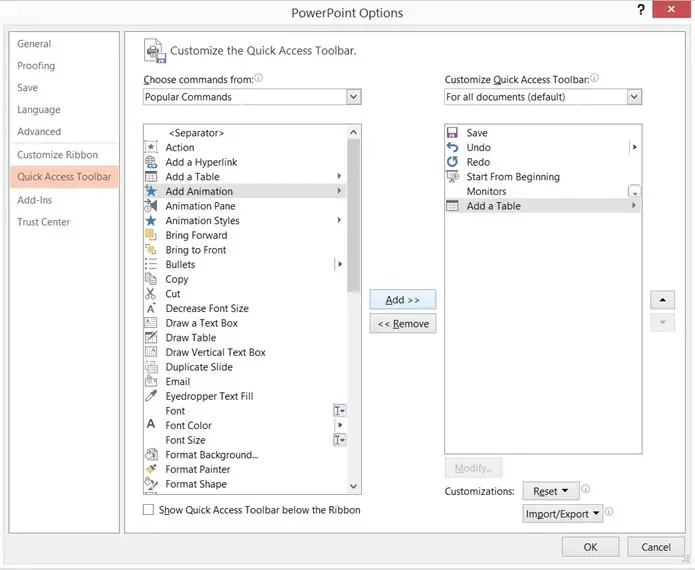
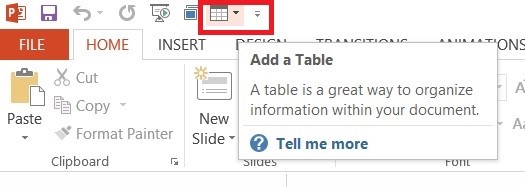


Leave a Review