FSIAnyCPU Feature in Visual Studio 2013
In one of my previous blog post , i shared information about the FSharp Interactive features for F# Developers in Visual Studio 2013.
The FSI in Visual Studio 2013 has a features called FSIAnyCPU which allows the developers to execute the FSharp Interactive Window as a 64 bit process. Infact this feature was available from Visual Studio 2013 and runs the FSI in 64 bit process if the current system is 64 bit.
How to enable the FSIAnyCPU feature in Visual Studio 2013 ?
To enable the FSIAnyCPU features in Visual Studio 2013 , follow the below steps.
1. Launch Visual Studio 2013 and navigate to Tools -> Options.
2. In the Options Dialog , select “F# Interactive” from F# Tools in the left sidebar and then set the option “True” to 64-bit F# Interactive and click “OK”. When this option is set to true and if the current machine is a 64 bit machine , then the F# Interactive as 64-bit process
How to Check if the FSharp Interactive Window is running in the 64-bit mode ?
There are 2 ways by which you can find out if the FSI Window is running in 64 bit mode . These include
– Use the Process Manager and verify if it is running in 64 / 32 bit mode.
– Use the sizeofoperator to identify and check the size of the integer. If the value returned is 8 , then , the FSI runs under the 64 bit mode.

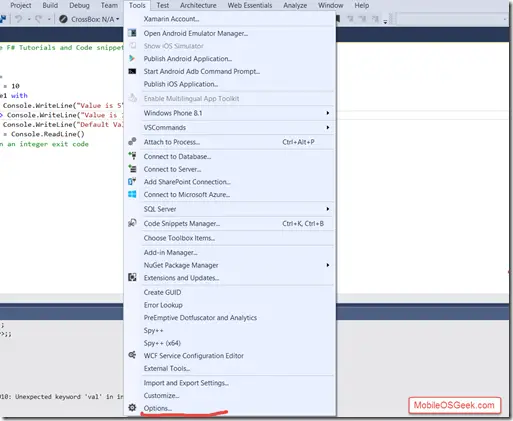
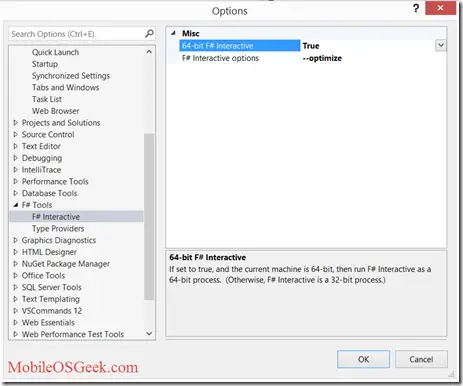
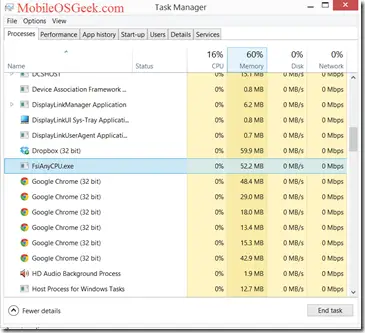
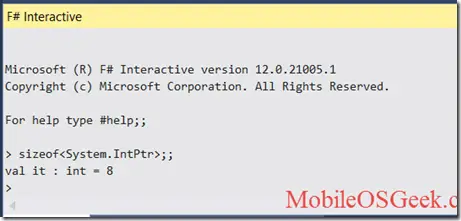


Leave a Review