Creating Windows 8 App
In one of my previous blog post, I shared some information on how to get started with the Windows 8 App Development.
In this blog post, I will get in to the actual coding by creating my first Windows 8 App.
To create the Windows 8 App, follow the below steps
How to create Windows 8 (Metro or Modern UI) App?
1. Start Microsoft Visual Studio 2012 RC and select File -> New Project. In the New Project Dialog of Visual Studio 2012 RC. Select Visual C# – Windows Metro style from the Templates left sidebar.
There are 6 different templates currently available for creating Windows 8 App
- Blank App(XAML)
- Split App(XAML)
- Grid App(XAML)
- Class Library(Metro style apps)
- Windows Runtime Component
- Unit Test Library(Metro style apps)
Select “Blank App (XAML)” as a template for the first project. Provide the Project Name and Location for the Project and Click OK.
How to create Windows 8 (Metro or Modern UI) App ?
2. Now, the Visual Studio 2012 will create the necessary files for the basic Blank App. The file structure in the Visual Studio 2012 should look similar to this.
How to create Windows 8 (Metro or Modern UI) App ?
Also observe the .NET for Metro Apps in the References section. I will explain this in my upcoming posts.
3. Open the MainPage.xaml add a label to the page with the text “My First Windows 8 App :)”. The MainPage.XAML Page will look the below source code.
<Page
x:Class="App2.MainPage"
IsTabStop="false"
xmlns="http://schemas.microsoft.com/winfx/2006/xaml/presentation"
xmlns:x="http://schemas.microsoft.com/winfx/2006/xaml"
xmlns:local="using:App2"
xmlns:d="http://schemas.microsoft.com/expression/blend/2008"
xmlns:mc="http://schemas.openxmlformats.org/markup-compatibility/2006"
mc:Ignorable="d">
<Grid Background="{StaticResource ApplicationPageBackgroundThemeBrush}">
<TextBlock HorizontalAlignment="Left" Height="51" Margin="236,22,0,0" TextWrapping="Wrap" Text="My First Windows 8 App :)" VerticalAlignment="Top" Width="525"/>
</Grid>
</Page>
4. Press F5 to run the Windows 8 App, Immediately, you should see the App being displayed in the emulator. Our First Windows 8 App running on the simulator
How to create Windows 8 (Metro or Modern UI) App?

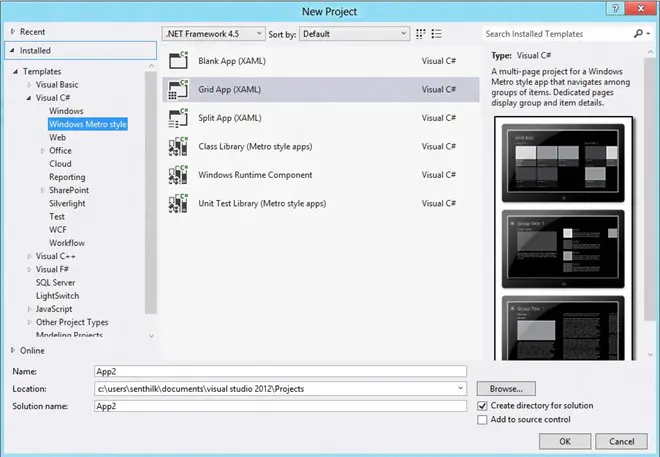
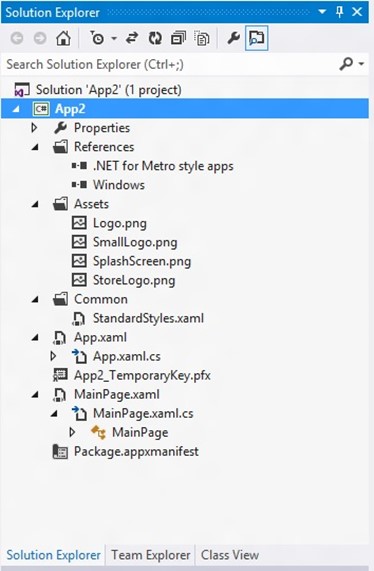
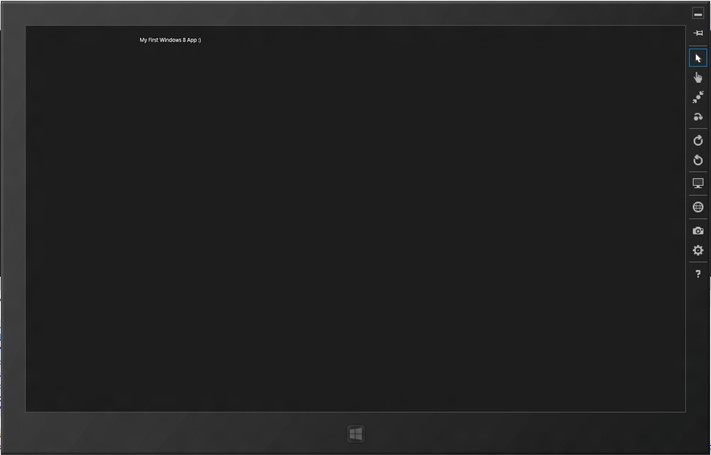
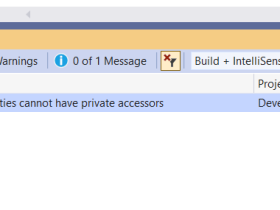


My name is morris. I’m vb beginner programmer. I love programming. I’m currently creating a horoscopic app. But I’m stuck as I can’t seem to get it right regarding dates. My intention for the app is to get birth date and month. Then display star sign . For instance, if the user was born on the 22 january. It must display” aquarius” . My code is as follows: if strMonth=january and intDate>=22 And intDate<=30 then lblhoroscp.text= "aquarius" . Please assist me in getting the code regarding dates.