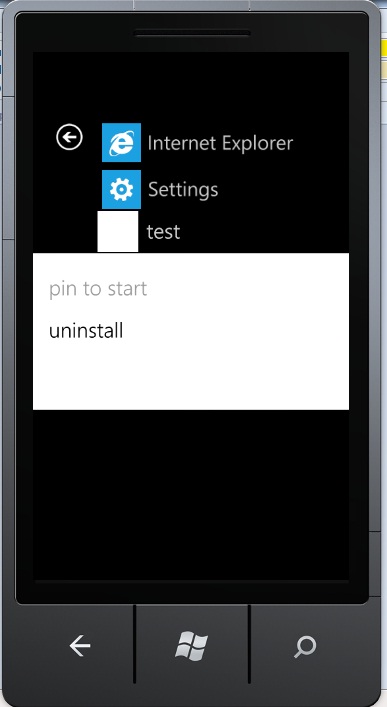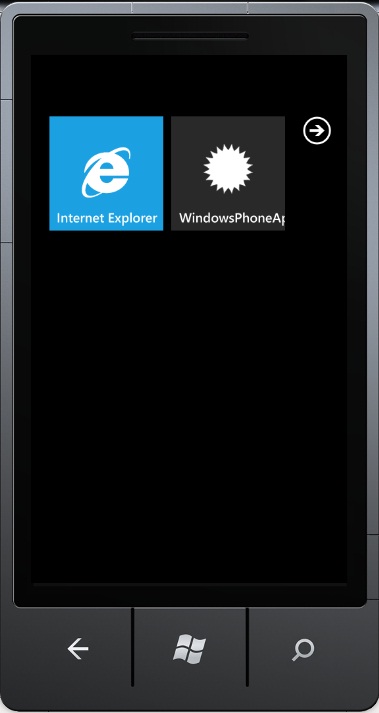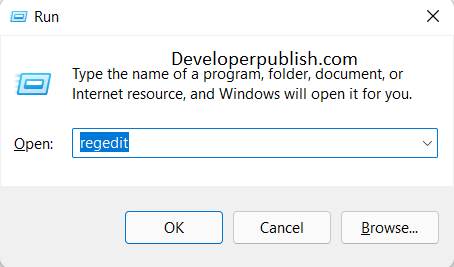In one of my previous posts , i talked about How to change the StartPage of the Windows Phone 7 Application in Visual Studio 2010 ? and talked bout how we can change the page in the WMAppManifest.xml.
You might be wondering about the section BackgroundImageURI in the WMAppManifest.xml file in the following code
<Tokens> <PrimaryToken TokenID="WindowsPhoneApplication4Token" TaskName="_default"> <TemplateType5> <BackgroundImageURI IsRelative="true" IsResource="false">Background.png</BackgroundImageURI> <Count>0</Count> <Title>WindowsPhoneApplication4</Title> </TemplateType5> </PrimaryToken> </Tokens>
The BackgroundImageURI section contains the 173 X 173 image that will be displayed on the start screen of the Windows Phone 7 when the user pins the Application .
Hold Down the Mouse Button on the test App which will display a popup menu .
This provides the option to Pin the Application to start screen as well as Uninstall the Application .
Click the Pin to start button.
No go back to the Start page to see the Application Icon 🙂
Again you can change the Text for the Start Page from the title section in the above xml code . Just change
<Title>WindowsPhoneApplication4</Title>
to
<Title>test</Title>