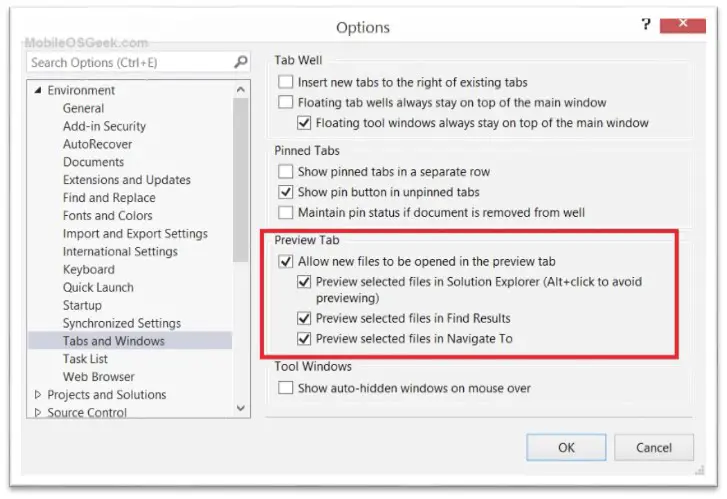In one of my previous Visual Studio 2013 tips and tricks article, I explained how to disable the preview of file on single click from the Visual Studio 2013 Solution explorer.
This article will explain how to disable the preview of the file from opening in the preview tab from the Visual Studio Options Screens.
How to disable the preview of the file on single click from Visual Studio Options Screen?
Follow the below steps to disable the preview of the file from opening in the preview tab in Visual Studio 2013.
1. Launch Visual Studio 2013 and open the Options Screen from Tools -> Options.
2. In the Options Screen, Select “Tabs and Windows” under the Environment group in the left sidebar. In the content pane, identify the group “Preview Tab” and uncheck the option “Preview selected files in Solution Explorer (Alt + Click to avoid previewing) and click OK button.
3. The options “Preview selected files in Find Results” and “Preview selected files in Navigate To” can also be unchecked if you dont need the preview tab to show the file in “Find Results” or “Navigate To” dialog .