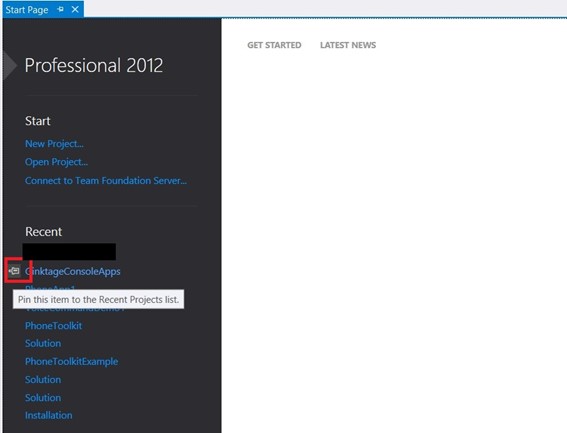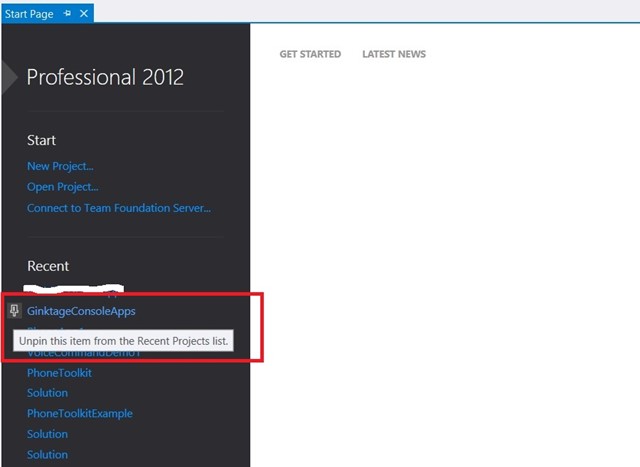If you are a developer who creates too many new projects / opens many projects to try out some things related to your requirements , then you might want to pin your main project in the start page of the visual studio so that you can easily access it from the start screen .
To pin the project in the Visual Studio 2012 start screen, highlight the project in the start screen list and click the pin icon before the project.
This will ensure that your project stays in the Visual Studio 2012 Start page (Recent Projects) even if you open or add new Projects.
Similarly, Once the Project is pinned to the start page, you can unpin by highlighting the pinned project and clicking the unpin icon before the project