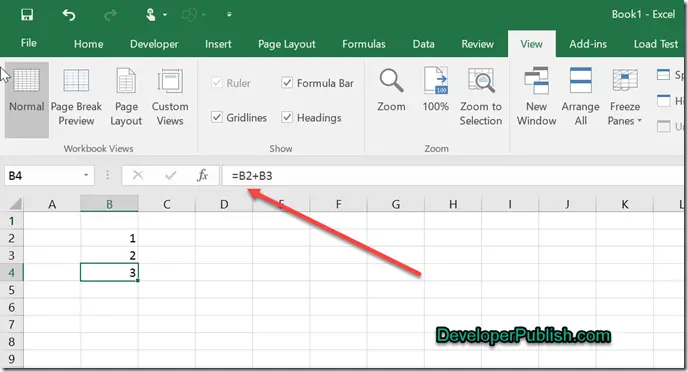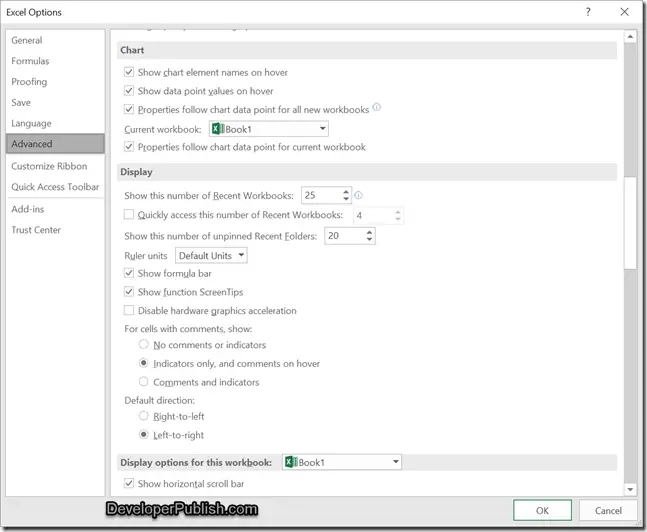Formula bar is one of the nice feature in Excel to display the formula and helps when editing the formula in a cell. There might be situations when you want to hide the formula bar in Microsoft Excel 2016.
How to show or hide formula bar in Microsoft Excel 2016 ?
There are couple of ways in which you can hide the formula bar in Microsoft Excel.
Option 1 : View Tab
Just Navigate to the View Tab in the Microsoft Excel 2016 Ribbon and uncheck the checkbox “Formula Bar” in the Show section.
Option 2 : Excel Options
You can also hide the Formula Bar via the Excel Options dialog.
Just Navigate to File –> Options.
In the Excel Options Dialog , select “Advanced” from the left sidebar. In the content pane , uncheck the checkbox “Show Formula bar” under the Display Section.
To show the formula bar , just enable the checkbox back from the above options.