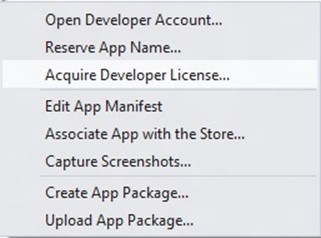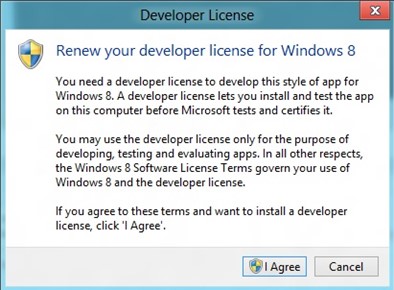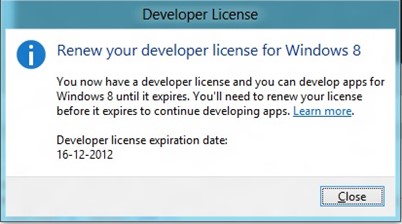You can renew your Developer License in Windows 8 easily using Microsoft Visual Studio 2012.
Note that the Developer License is slightly different from the Windows Store developer account. The Developer License allows the developers to develop, test and install app for evaluating on Windows 8 system.
How to renew your Developer License in Windows 8 using Visual Studio?
You can renew your Developer License in Windows 8 using Visual Studio by following the below steps.
1. Run Microsoft Visual Studio 2012.
2. If you are using Microsoft Visual Studio 2012 RC, then navigate to Project -> Store and then click “Acquire Developer License”. if you are using Microsoft Visual Studio Express 2012 for Windows 8 , Navigate to Store -> and then click “Acquire Developer License”.
3. This will display a Confirmation Dialog to renew your Windows 8 Developer License.
4. Click “I Agree” button.
5. Sign in to your Microsoft Account in the next Dialog.
6. Now, you should receive the success message displaying the Developer license expiration date.