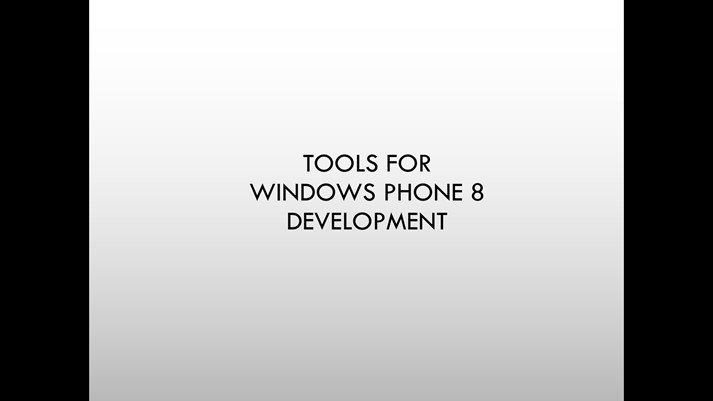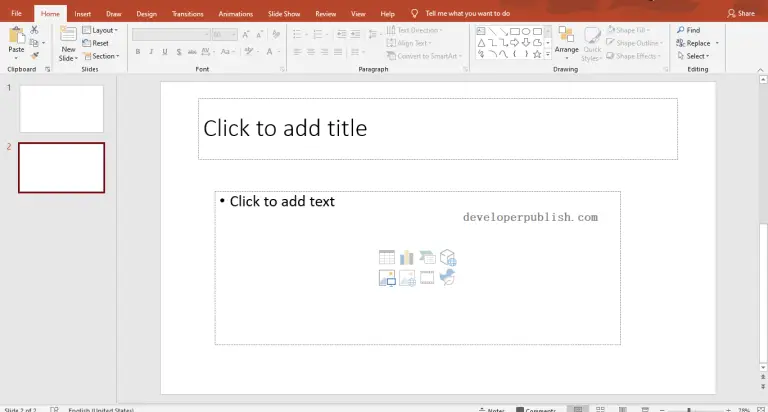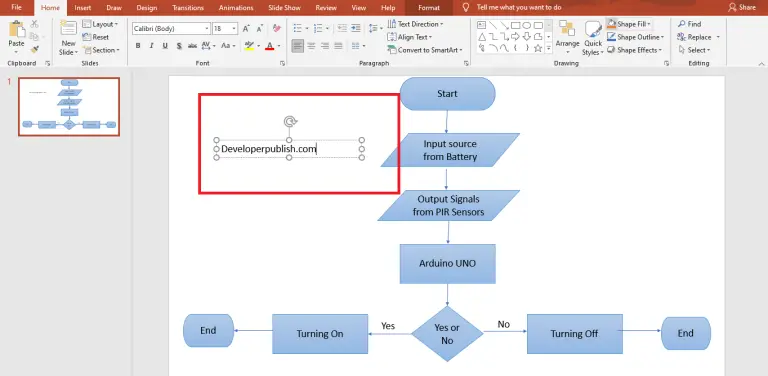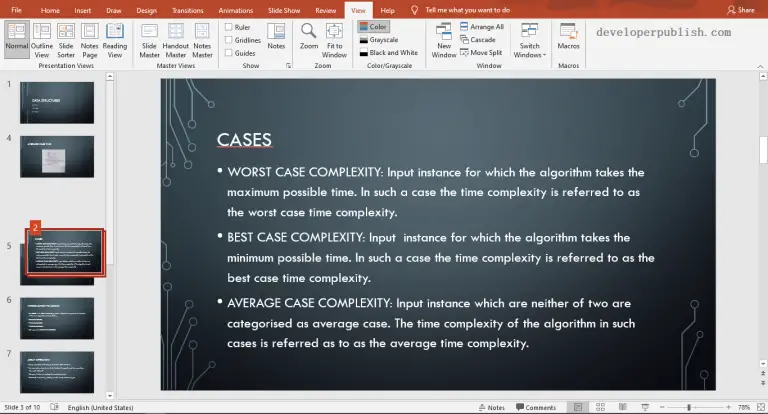Sometimes when you are presenting a session, you might want to show a blank slide specially when the slideshow is paused in Microsoft PowerPoint 2013.
How to Pause the Slideshow with Blank Slide in Microsoft PowerPoint 2013?
You can do it easily by following the below steps.
Microsoft PowerPoint offers a shortcut which can be used to pause the slide show. To pause the current slideshow and display blank slide, simply press B. This will display a blank slide.
To return back to the last slide, press “B” again.