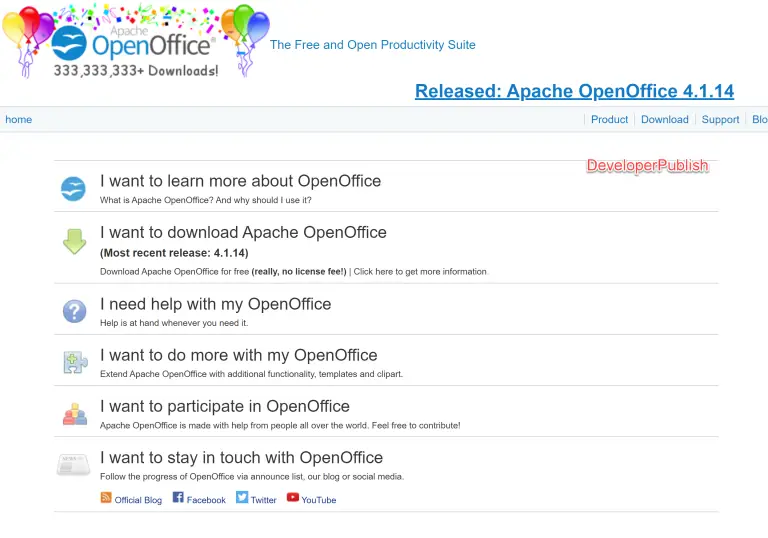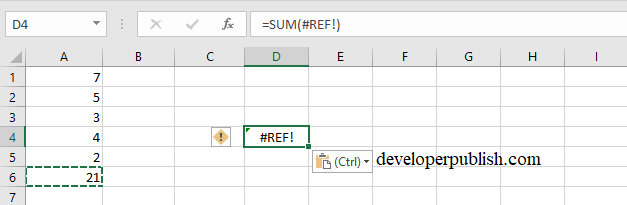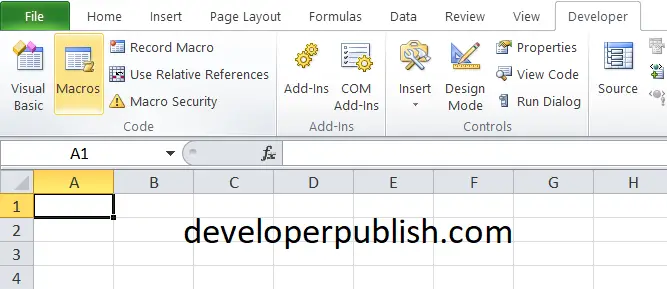This post explains what is document scrolling in Word and how the document scrolling is done in Microsoft Word as well as how to use a mouse wheel to scroll.
Horizontal Scrollbar
The Horizontal Scrollbar is located at the bottom of the window. It helps to scroll from the left and right of the page. To enable the Horizontal Scrollbar, do the following steps:
- Go to the File and click on the Options tab.
- Now, the Word Options dialogue box will appear on the screen.
- Select the Advanced tab and scroll to the Display menu.
- Now, select the Show Horizontal Scrollbar option.
- Click the Ok button.
Vertical Scrollbar
The Vertical Scrollbar is located on the right side of the window. It helps to scroll between the Up and Down of the page. To enable the Vertical Scrollbar, Do the following:
- Go to the File and click on the Options tab.
- Now, the Word Options dialogue box will appear on the screen.
- Select the Advanced tab and scroll to the Display menu.
- Now, select the Show Vertical Scrollbar option.
- Click the Ok button.
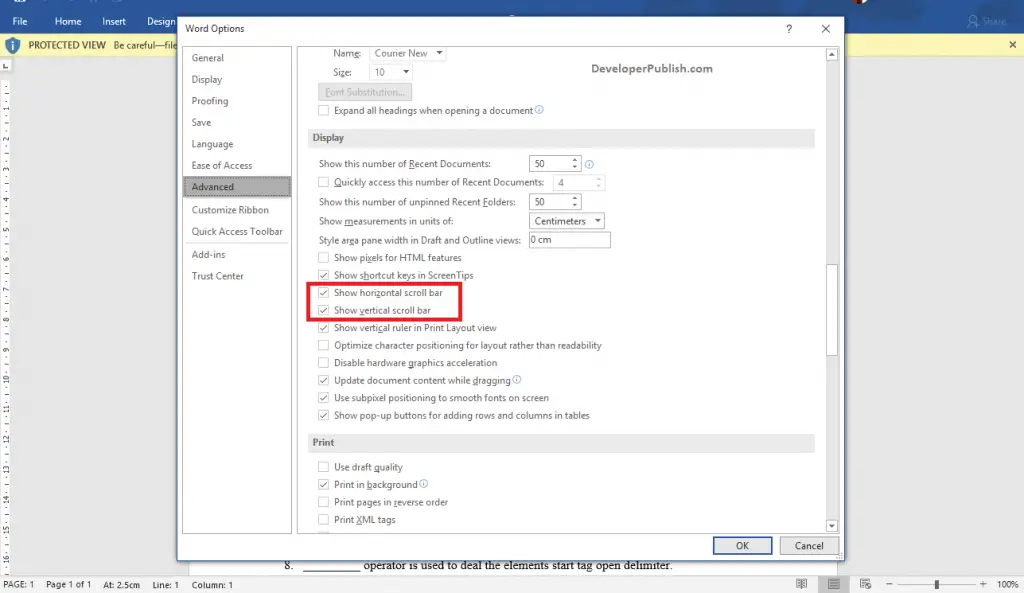
Using Mouse Wheel to Scroll
The mouse wheel helps to navigate in a Word document. It is easy to scroll using the mouse wheel and do the following steps:
- Roll the mouse wheel up to scroll up and similarly roll the wheels down to scroll down.
- To activate the Scrolling Mode, just press and hold the mouse wheel so that you can able move up or down to pan the document in that direction.