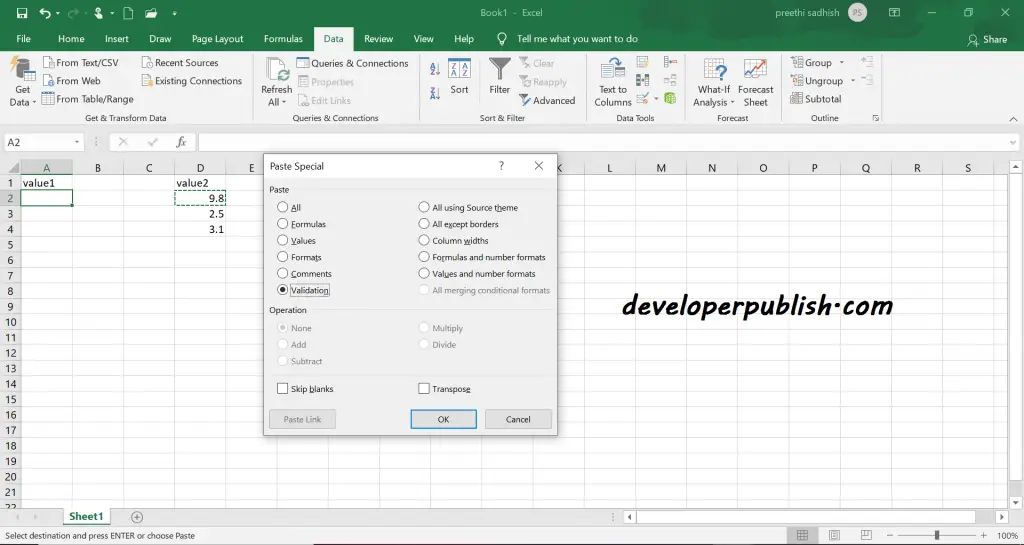This post explains the way to copy a data validation rule in excel and how you can use it from one cell to another.
Copy Data Validation Rule to Other cells in Microsoft Excel
If you have implemented a validation rule for specific cells in the worksheet and need to use the same validation rule for the other cells then you can simply copy the cell with validation and paste it to a new cell.
This is done by using the Paste Special feature, as it pastes the specific elements of the copied cells.
- Select a cell from where the validation rule must be copied and press Ctrl + C to copy it.
- Select the cells you want to validate and to select some non-adjacent cells, press and hold the Ctrl key while selecting the cells.
- Right-click on the cell, select Paste Special and select Validation from the menu or press Ctrl+Alt+V (paste special) then press N(data validation)
- Click Ok.
Now the validation rule is copied to the new cell.