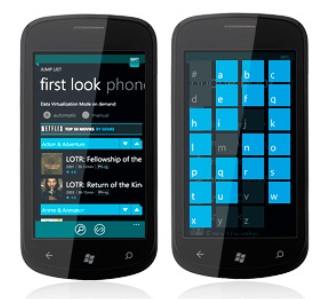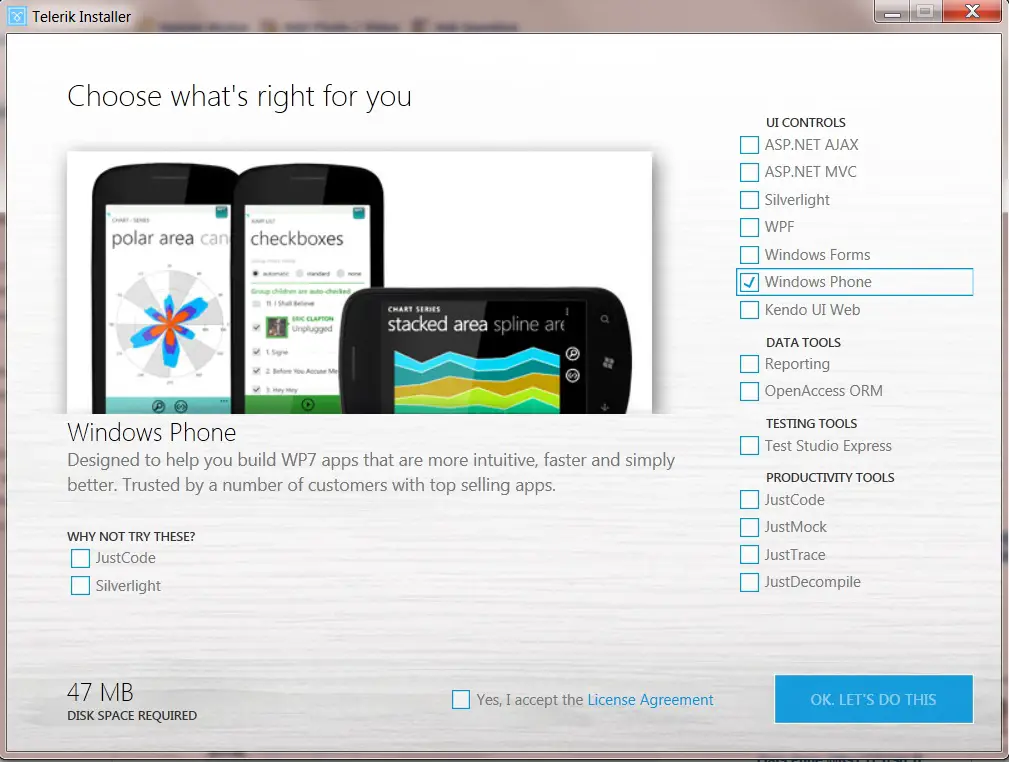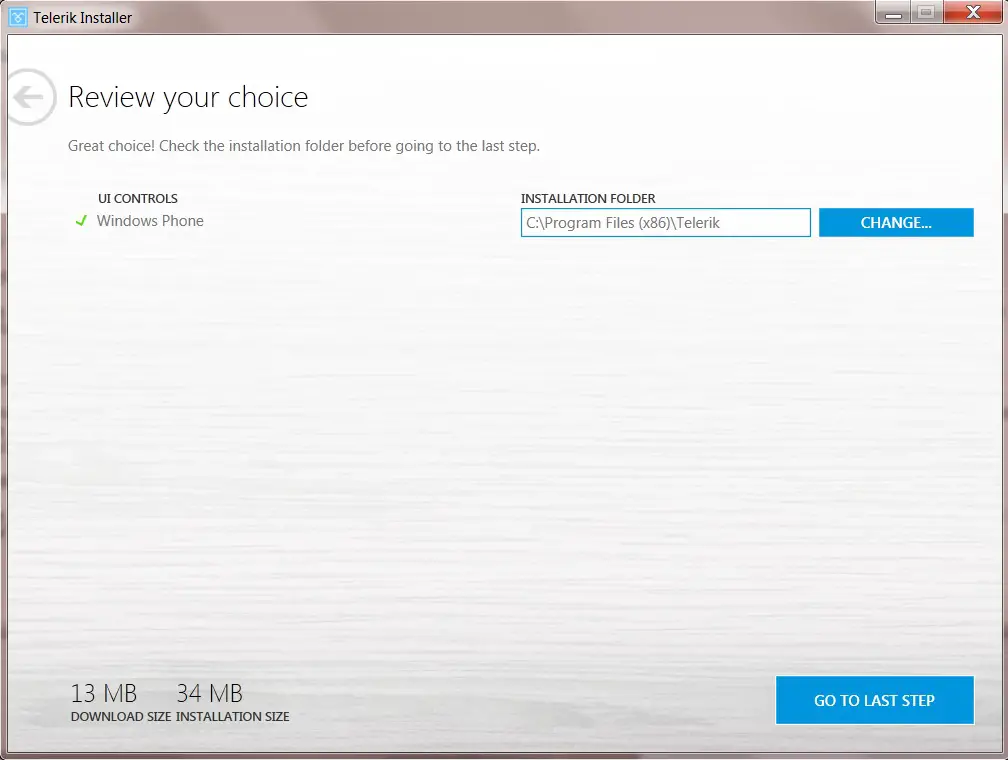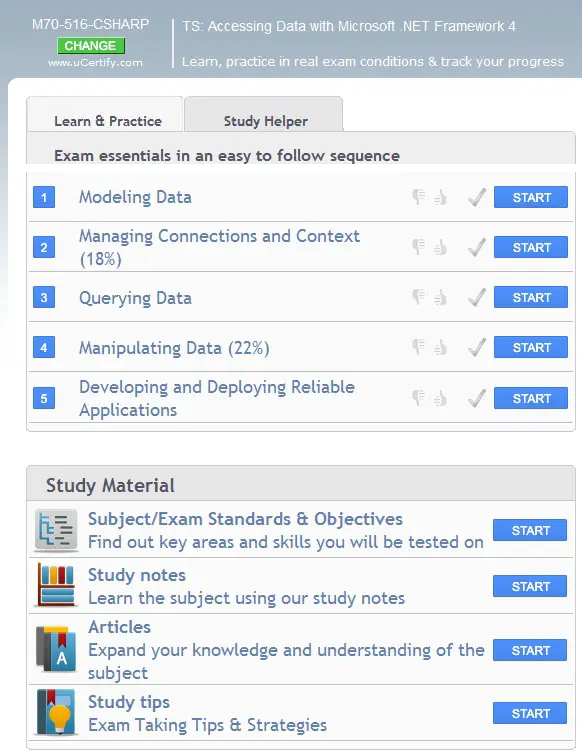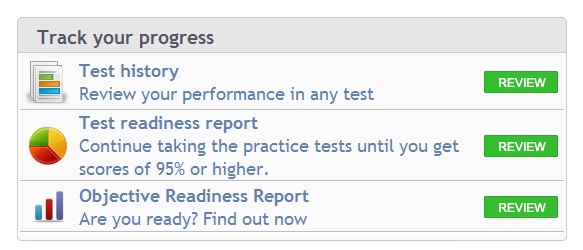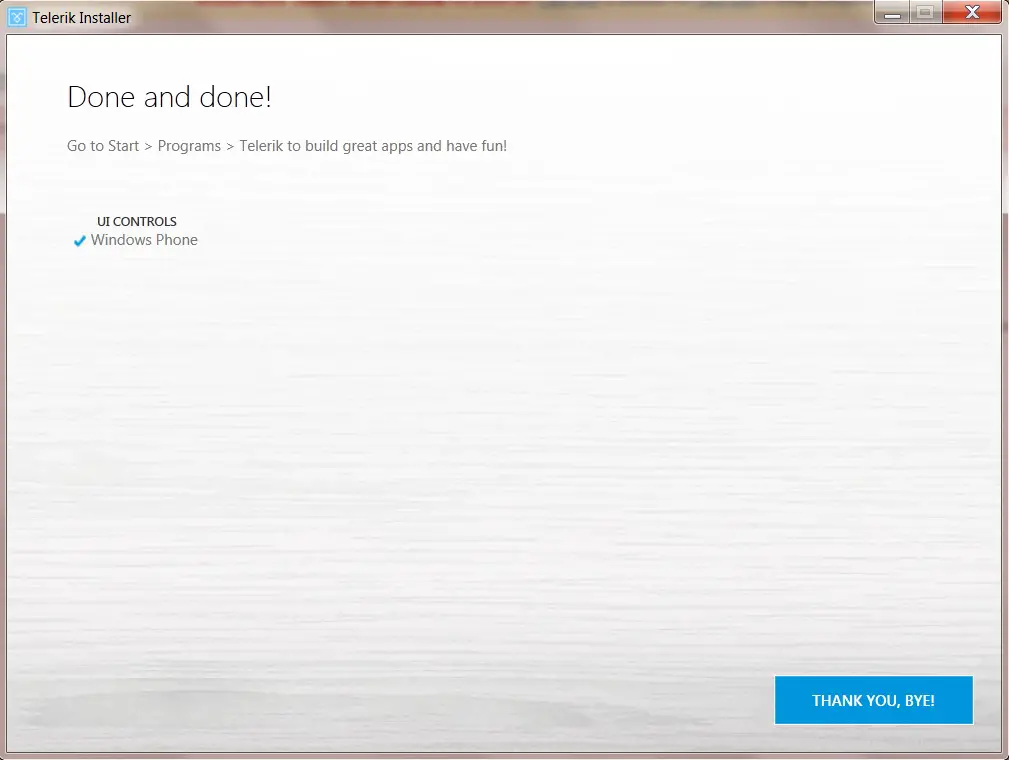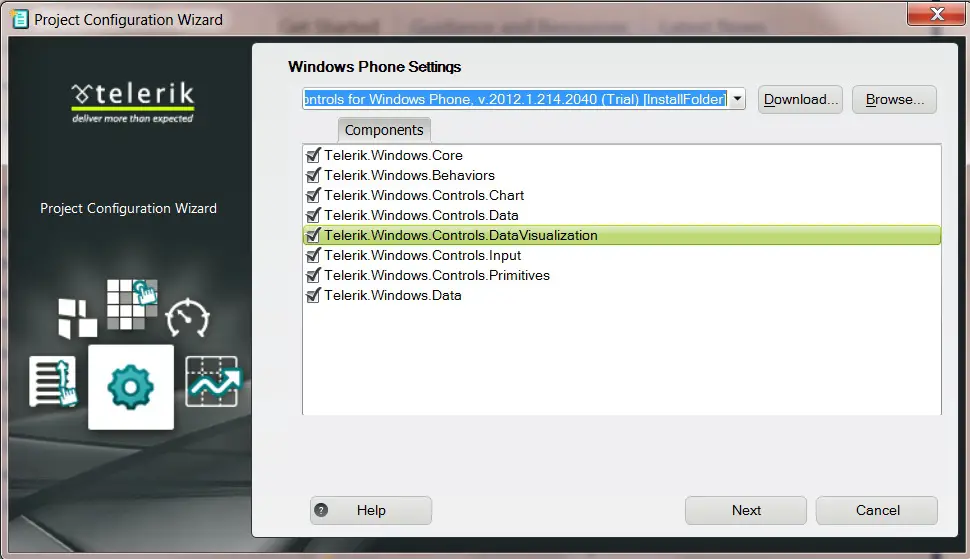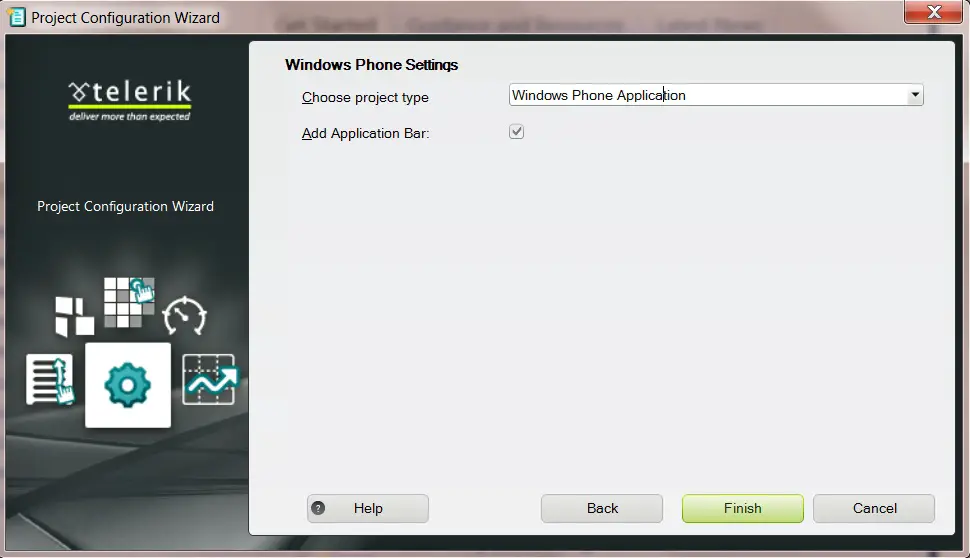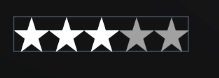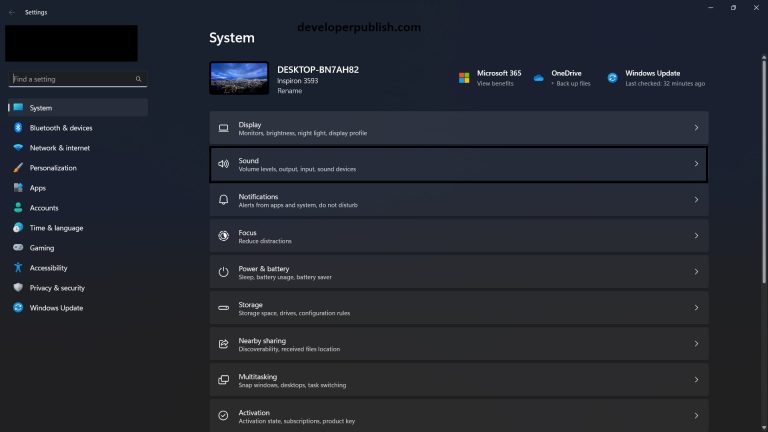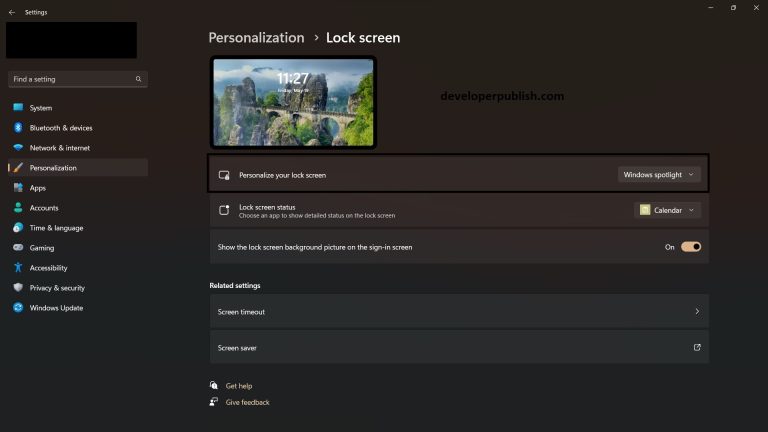RadControls for WP7 from Telerik enables the Windows Phone developers to create beautiful and powerful Windows Phone Apps easily.
RadControls for Windows Phone offers additional controls and its capabilities for the Windows Phone 7 development.
These controls includes
| Animation Framework | Application Frame | AutoCompleteBox | BusyIndicator |
| BulletGraph | Calender | Chart | ContextMenu |
| DataBoundListBox | DatePicker | DateSelector | Diagnostics |
| DockPanel | Gauge | JumpList | LayoutTransform |
| ListPicker | LiveTileHelper | LoopingList | MessageBox |
| NumericUpDown | Pagination | PickerBox | RateAppReminder |
| Rating | SlideView | ToggleSwitch | ToolTip |
| TimePicker | TimeSelector | TransitionControl | UniformGrid |
| Window | WrapPanel | TrialReminder |
Currently, the RadControls for WP7 includes 35 controls (approx.)
If you have a Windows Phone and wish to try the Sample Application with examples of the RadControls on your Phone, you can download the Telerik Examples App on to your WP7 from Windows Phone Marketplace
Getting started with the RadControls for Windows Phone is pretty easy. Just download the trial version of RadControls for WP7 setup file from Telerik’s website and follow the installation steps below.
1. Run the Web Installer (RadControlsForWindowsPhoneSetup_<Release>.exe) file
2. Select the Option “Windows Phone” from the UI Controls section and then accept the License Agreement and click the button “OK, Let’s Do This”.
3. Change the Installation folder if necessary and click the button “Go To Last Step” . The download size of the Telerik RadControls for WP7 is about 13 MB.
4. Enter your Telerik Account credentials and click the “Install” button. If you don’t have an account, you can sign up in the same page.
5. The RadControls for WP7 will be downloaded and installed in some time.
6. Once the installation is complete, you should see the below screen. Click the “Thank You” button
7. Now , launch the Visual Studio 2010 and try creating a new Windows Phone Project . You should see the RadControls Windows Phone Application template. Select it and Click OK.
8. Select the targeted Windows Phone Version (7/7.1).
9. Select the necessary components to be included with the Project in the Project Configuration Wizard and click next. This will add the selected assemblies to the Project
10. Select the project type and the option “Add Application Bar” if necessary and click Finish button
11. You should include the below namespace in your XAML page
xmlns:telerik="http://schemas.telerik.com/windowsphone"
12. To add the Rating control, add the following XAML tag
<telerik:RadRating Value="3" > </telerik:RadRating>
13. You should see the Telerik's Rating Control in the XAML page :)