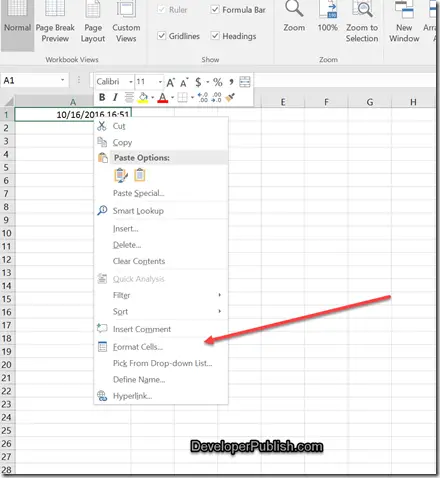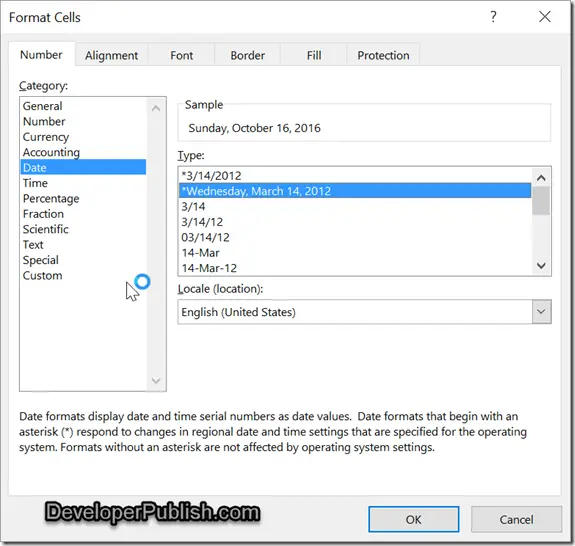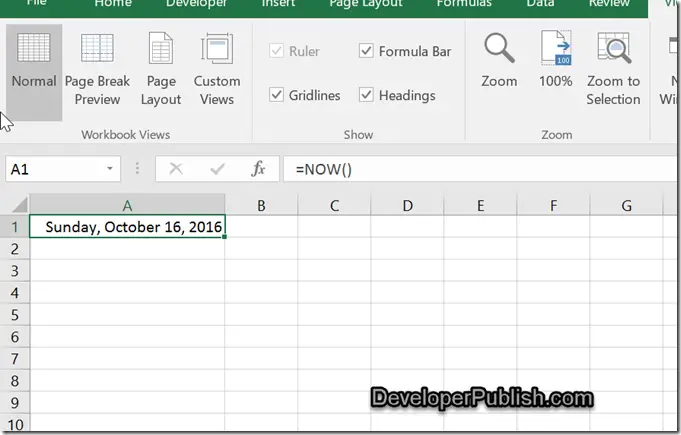In Microsoft Excel , there are times when you would have a cell that contains the date along with the time. For example “10/16/2016 16:51”. For some reason , you might want to get only the date displayed in the cell without the time.
How to remove time from date in Microsoft Excel 2016?
You can use the Format Cells options to format the cell to display only the date.
1. Select the cell that you want to display only the date without time and right click on it. In the context menu , select “Format Cells”.
2. In the Format Cells dialog , select “Date” from the category list box and select the format of the date that you want the cell to display.
3. Click the “OK” button and immediately you will see that the selected date format is applied to the cell without time.