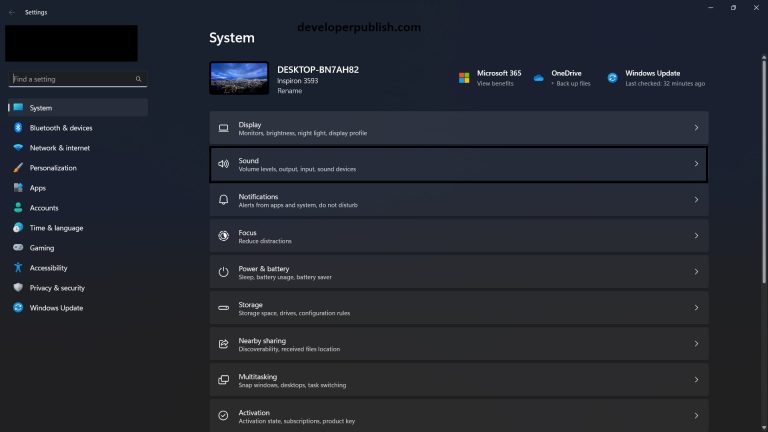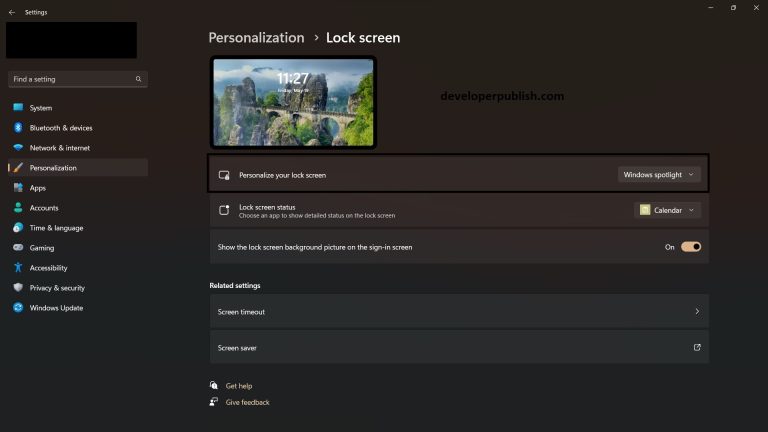When you an open a Windows Phone XAML Page in Visual Studio 2010, it might take some time for the design view to load the Page in Visual Studio.
If you want to prevent the Visual Studio to automatically load the XAML design and instead open the XAML code quickly, follow the below steps to do it easily.
How to open the documents in full XAML view for Windows Phone Apps in Visual Studio 2010?
1. Launch Microsoft Visual Studio 2010.
2. Navigate to Tools -> Options.
3. Select Options from the Text Editor -> XAML -> miscellaneous node.
4. Select the option “Always Open Documents in Full XAML View” as shown in the screenshot below.