This blog post will explain in simple steps on how you can disable research task pane in MIcrosoft Excel.
In Microsoft Excel 2016 , when you press the Alt Key and simultaneously click a cell in the worksheet , a research pane would appear at the right hand side of the sheet.
There are times when you would be noticing that it would be annoying and you might want to disable this functionality. Here’s how you do it.
How to disable the research task pane in Microsoft Excel 2016 using VBA Code?
1. Press Alt + F11 shortcut key to open the VBA Editor.
2. Press Ctrl + G to open the Immediate Window and enter the following code and press the enter key.
Application.CommandBars(“Research”).Enabled = False
3. Now , close the VBA Editor and check the excel worksheet to see the research task pane disabled.

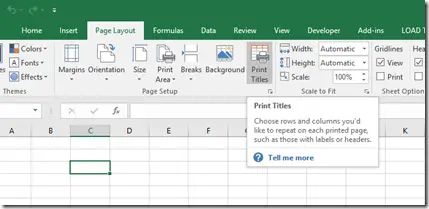



1 Comment
Thank you for this! It fixed the problem